To add future student statuses in bulk:
The Bulk Add Future Students window is displayed.
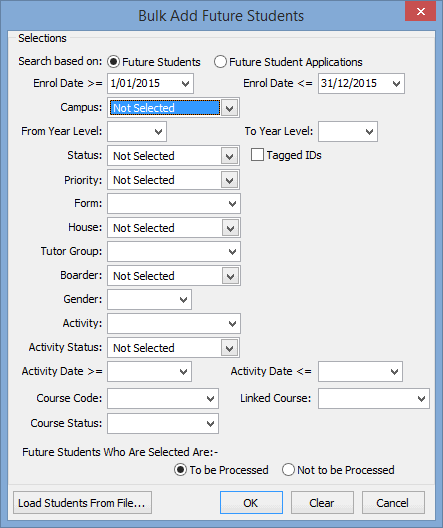
Tip: You may want to select a group of students, but exclude a small number. You will have the opportunity to exclude individual students in the next window.
Note: If you have the students you want to process in a tag list, select Tagged IDs on this window.
The Future Student Bulk Status Set window is displayed.
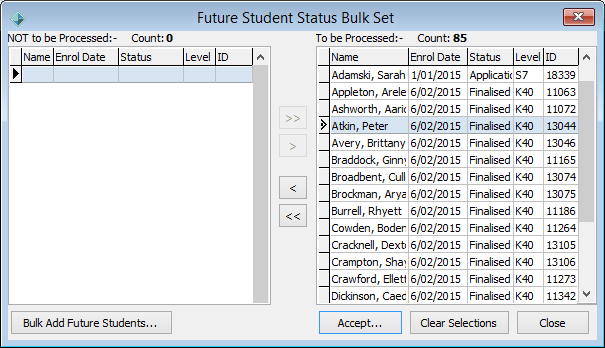
The Future Student Bulk Status Set window is redisplayed.
Tip: If you want to add a small number of students to the list, you can select the large group that they belong to and select Not to be processed. The students you have selected are displayed in the Not to be processed pane of the Future Student Activity Status window. You can then select the individual students from the list and click ![]() to include them in the list of students to be processed.
to include them in the list of students to be processed.
The Bulk Change Status window is displayed.
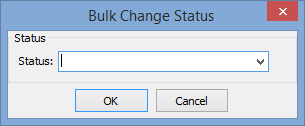
.gif)
The Confirm window is displayed.
.gif)
The Information window is displayed.
.gif)
The Confirm window is displayed.
.gif)
If you click ![]() , the following dialog is displayed.
, the following dialog is displayed.
.gif)
Last modified: 21/12/2016 10:35:44 AM
© 2017 Synergetic Management Systems. Published 20 July 2017.