Group/User Security Maintenance - Users view
Use the Users view of the Group Security Maintenance window to:
 Opening the Users view
Opening the Users view
To open the Users view:
- Select Module > System > Group/User Security Maintenance.
The Groups view of the Group/User Security Maintenance window is displayed.
- Click Users.
The Users view of the Group/User Security Maintenance window is displayed.
.gif)
Group Security Maintenance window - Users view key fields and buttons
Search
.gif)
Use the search field to search for users.
Users grid area
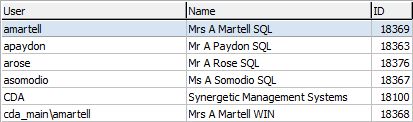
This searchable area shows the list of Synergetic users.
Each entry is identified by
Groups Belonged to grid area
.gif)
This shows the groups that the user belongs to.
A user can belong to several security groups. If they belong to more than one group, they get the superset of permissions of all the groups that they belong to.
For example, you can have a Teachers base group and a Head of House group that only contains the extra permissions above the Teacher group. Users who are heads of house then belong to both Teachers and Head of House.
There are two special groups to be aware of:
Tabs
The Users view has five tabs:
- Preferences tab
- Login tab
- General Ledger tab
- Permissions tab
- Action Centre tab.
 Group/User Security Maintenance window - Users view - Preferences tab
Group/User Security Maintenance window - Users view - Preferences tab
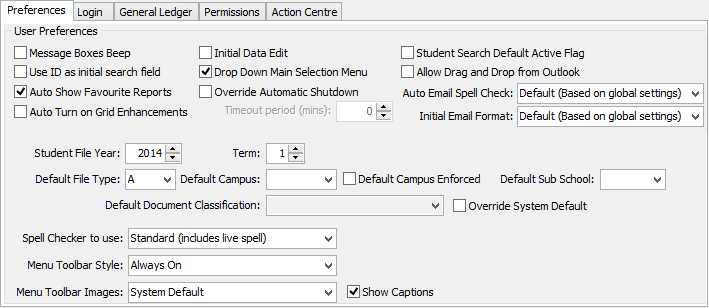
Field
|
Description
|
|
|
If this is selected, your computer makes a sound whenever a message window is displayed.
By default, this field is cleared.
|
|
|
Cursor is positioned in the ID field rather than the Surname when opening a search selection screen.
By default, this field is cleared.
|
|
|
When opening Synergetic Crystal Reports, automatically shows the favourites rather than what is in the module.
By default, this field is selected.
|
|
|
Synergetic automatically enables column sorting and filtering on all grids that can support it.
Note: This may result in grid header titles being truncated to fit the column sort icon.
|
|
|
Indicates whether the user is placed in Edit Mode, or whether they have to press F8 or click the data editing .gif) icon on the toolbar. When data editing is on, the user can make changes to the data. If it is off, Synergetic prompts the user to turn it on if they attempt to make a change. icon on the toolbar. When data editing is on, the user can make changes to the data. If it is off, Synergetic prompts the user to turn it on if they attempt to make a change.
By default, this field is selected.
Note: We recommend that this is selected for advanced users only as it increases the chance of changing something by mistake.
|
|
|
If this is selected, the main menu items appear as a drop-down list:
.gif)
If it is not selected, the menu appears in a separate window:
.gif)
|
|
|
Select to override the organisation-wide automatic shutdown timings.
Set the Timeout period (mins). This can be changed by users in File > Preferences if they have the appropriate permissions.
For other users, this is a useful security measure.
|
|
|
Select to make the Active field in the Set Current Student Search Criteria window to default to Yes.
|
|
|
Select to allow the user to drag and drop emails from Microsoft Outlook into Correspondence tabs in Synergetic.
|
|
|
Allows you to configure automatic email spell checking.
- Yes (Before sending out your email)
- No (Spell check manually)
- Default (Based on global settings).
|
|
|
Allows you to configure automatic email formatting.
- Yes (HTML editor)
- No (Plain text)
- Default (Based on global settings).
|
|
|
Override the student file year for the selected user.
|
|
|
Override the term or semester for the selected user.
|
|
|
Set the default file type used.
For example, a user who regularly works with co-curricular classes such as a music teacher.
|
|
|
Set the default campus used.
For example, a user who is working with junior campus students only.
|
|
|
Select this field so that the user can only work with the default campus, when a default campus is used.
This setting is ignored when the default campus is blank.
|
|
|
Allows you to select the default sub-school to work in. See luSubSchool lookup table.
|
|
|
Select the default document classification that should be applied when creating documents in DocMan and when sending emails.
|
|
|
Select to use the Default Document Classification field to set the default documentation classification in DocMan instead of the default classification defined by the system administrator.
See Document:Classification configuration setting in the System maintenance manual for more information.
|
|
|
Spell checker to use can be:
|
|
|
Changes the menu style. This can be useful to provide more screen space if the user does not change programs much.
|
|
|
Clear the field to no longer show captions in the main toolbar.
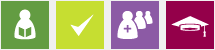
|
Last modified: 20/12/2016 4:55:33 PM
 Group/User Security Maintenance window - Users view - Login tab
Group/User Security Maintenance window - Users view - Login tab
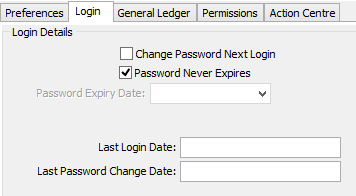
Field
|
Description
|
|
|
If you are using SQL authentication, you can prompt the user to change their password when they next login.
This ensures the user changes their password at next login. This is useful if you have set up a temporary password for them.
|
|
|
Date and time when the user last logged in.
|
|
|
If you are using SQL authentication, you can allow users to use the same password indefinitely, if your organisation's policy permits it.
This is useful as it allows users to control their password and when they change it, if at all. This avoids the problem of people writing down their passwords.
|
|
|
Date and time when the user last logged in.
|
 Group/User Security Maintenance window - Users view - General Ledger tab
Group/User Security Maintenance window - Users view - General Ledger tab
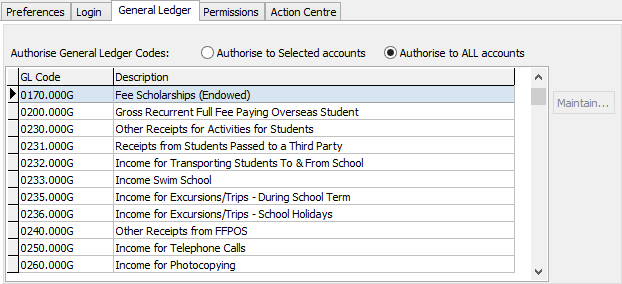
Fields
Field
|
Description
|
|
|
Select to authorise the selected user to use the general ledger codes listed in the grid area.
See the  button. button.
|
|
|
Select to authorise the selected user to use all general ledger codes used at your organisation.
|
Buttons
Button
|
Description
|
|
|
Select the general ledger codes if the Authorise to Selected accounts option is selected for the user.
The Maintain GL Codes window is displayed.
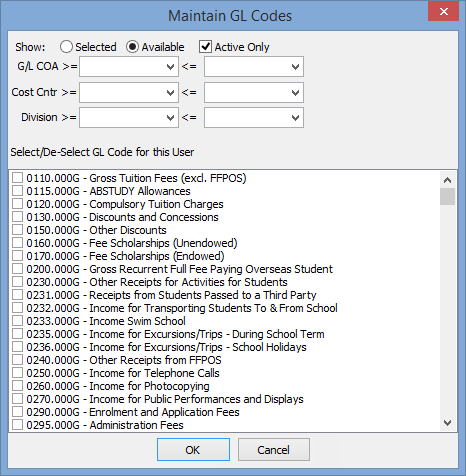
To select general ledger codes to add to the list for the selected user:
- Display general ledger codes by first selecting a range of either:
- general ledger chart of accounts
- general ledger cost centres
- general ledger divisions.
- Based on the selected range you can also display:
- selected or available entries
- active or inactive entries.
- Select the required general ledger codes.
.gif)
- Click
 when done. when done. - Repeat steps 1 through 4 to add more general ledger codes.
|
 Group/User Security Maintenance window - Users view - Permissions tab
Group/User Security Maintenance window - Users view - Permissions tab
 Group/User Security Maintenance - Users view - Action Centre tab
Group/User Security Maintenance - Users view - Action Centre tab
.gif)
Grid area fields
Field
|
Description
|
|
|
Type of Action Centre notification. Either:
|
|
|
Description of the message.
|
|
|
Database where the Action Centre notification is stored.
|
|
|
Level of subscription. You can be subscribed as either:
|
|
|
Whether the current user receives email notifications for the currently selected Action Centre message type.
Note: Groups of users can be subscribed to Action Centre email notifications using the Action Centre Types group security resource.. See Group/User Security Maintenance - Groups View in the System Maintenance manual.
|
|
|
Status of unactioned Action Centre tasks.
You can either:
- Select the Read Only field:
The Action Centre task is marked as a message and the message icon is displayed.
.gif)
- Leave the Read Only field blank:
The Action Centre task is remains a task and the task icon is displayed.
.gif)
|
|
|
Status of actioned Action Centre tasks.
You can either:
The Action Centre task is marked as a message and the message icon is displayed when the task is actioned.
.gif)
- Leave the Read field blank:
The Action Centre task remains a task and no icon is displayed when the task is actioned.
|
Fields
Field
|
Description
|
|
|
Subscription level for the selected group is either:
- Group Only
- Group and User.
Click  to change the level. See below. to change the level. See below.
|
|
|
Select to allow users to hover their mouse over the Action Centre icon to review the summary panel. Otherwise they need to click to display it.
.gif)
|
|
|
When selected, show the summary panel when the users start Synergetic.
|
|
|
Where to position the summary panel when users start Synergetic.
.gif)
|
|
|
Select to create reminder messages in the Action Centre for tasks, with the reminder created based on the:
- due date of the task
- Days before the Due Date for Reminder field.
- Clear to turn off reminder messages.
|
|
|
Number of days before the due date, if reminder messages are created in the Action Centre for tasks.
|
|
|
Select to create reminder messages in the Action Centre for overdue tasks.
Clear to turn off overdue reminder messages.
|
|
|
Select to allow the user to receive email notifications for unsubscribed messages.
Note: To maintain Action Centre message type permissions, see Group/User Security Maintenance - Groups View in the Synergetic System maintenance manual.
|
|
|
Clear to deactivate the Action Centre.
|
Buttons
Button
|
Description
|
|
|
Toggle between Subscription Level, described above.
The following dialog is displayed when you attempt to switch from a Group and User subscription level to a Group and User one.
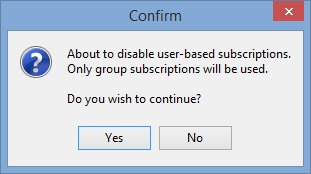
|
|
|
Maintain subscriptions for the selected user.
- filter for All, Subscribed or Available records
- select Subscribed next to one or more records.
.gif)
|
Common buttons
Last modified: 20/12/2016 4:55:33 PM
© 2017 Synergetic Management Systems. Published 20 July 2017.

![]()
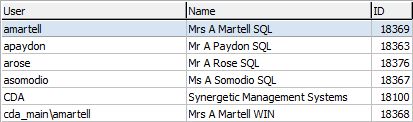
.gif)
 Group/User Security Maintenance window - Users view - Preferences tab
Group/User Security Maintenance window - Users view - Preferences tab Group/User Security Maintenance window - Users view - Login tab
Group/User Security Maintenance window - Users view - Login tab Group/User Security Maintenance window - Users view - General Ledger tab
Group/User Security Maintenance window - Users view - General Ledger tab Group/User Security Maintenance window - Users view - Permissions tab
Group/User Security Maintenance window - Users view - Permissions tab Group/User Security Maintenance - Users view - Action Centre tab
Group/User Security Maintenance - Users view - Action Centre tab