To add groups to a user's security groups:
The Group/User Security Maintenance window is displayed.
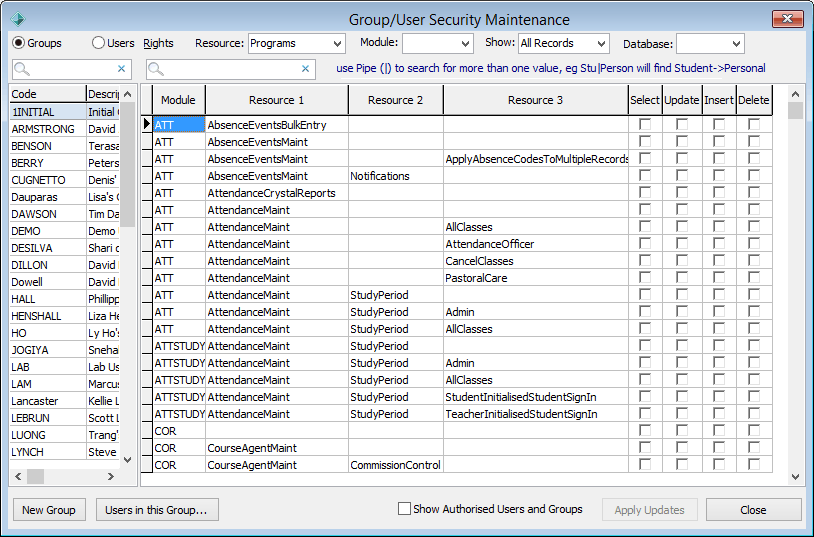
The Add Group(s) for User window is displayed.
foruser(slynchexample).gif)
Tip: You can use the mouse and the normal Windows Shift and Ctrl keys to select multiple records. Hold down the Shift key and click on the first record you want to select. While still holding down the Shift key, click the last record. All records in between your two selections are highlighted. Alternatively, you can hold down the Ctrl key while clicking on different records in the list to highlight or unhighlight them.
Last modified: 20/12/2016 5:27:30 PM
|
See Also Group/User Security Maintenance - Groups View |
© 2017 Synergetic Management Systems. Published 20 July 2017.