Your organisation's Preparer can send the MOE file to the NZ MOE as an eReturn once the NZ MOE web service connection has been established. See Connecting to the NZ MOE web service.
Note: You must have the STU|StudentImportExport|MOE|PrepareRollReturn security permission to complete these steps. See Group Security Maintenance - Groups View in the System maintenance manual.
To send the MOE file to the NZ MOE web service:
The MOE tab of the Import/Export Student Data window is displayed.
.gif)
The Select Roll Return window is displayed.
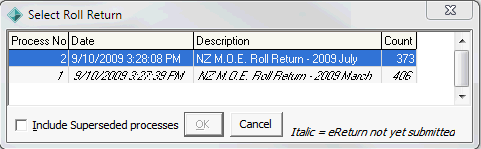
Note: The eReturn not yet submitted is displayed in Italics. Any existing roll returns for the current period are displayed in bold. That is, those that are being superseded by the current MOE file.
This allows you to send or resend past MOE files to the NZ MOE which have been superseded.
The following dialog is displayed.
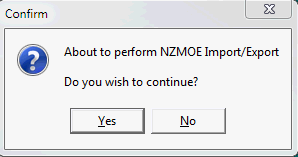
A dialog is displayed, asking whether the aggregated tables (reports) have been generated, printed, signed and posted to the NZ MOE.
A second dialog is displayed, asking you to confirm that the MOE is correct and that it can be used to determine the school's funding.
The roll return process is marked as complete, the eReturn Submitted Date is updated with the date and time that the file was sent and messages are written to the message log.
.gif)
Select Roll Return window fields and buttons
Grid area fields
Field |
Description |
|---|---|
Period |
Roll return period for the MOE file. |
Campus |
Campus, if applicable. A school may have more than one campus. If so, the MOE file may be generated for the campus. |
Students |
The number of students included in the roll return. |
Complete |
Selected if the MOE file has been sent. This field is not selected if the MOE file has not been sent. Note: Incomplete processes are also indicated with all of the fields displayed in Italics. |
eReturn Submitted Date |
Date and time that the MOE file was sent to the NZ MOE web service, if the process is complete. |
Fields
Field |
Description |
|---|---|
Include Superseded Processes |
Include all roll return processes that have been superseded by the current process. This may be required if there are past MOE files in the current roll return period (which are being superseded by the latest MOE file) that need sending or resending. Note: Superseded processes (MOE files) are indicated with all of their fields displayed in Bold. |
Buttons
Button |
Description |
|---|---|
|
Send the selected MOE file to the NZ MOE web service. Dialogs are displayed to confirm that the:
|
|
Cancel without sending the MOE file to the NZ MOE web service. |
Last modified: 20/02/2017 4:28:20 PM
|
See Also Electronic roll returns (eReturns) Connecting to the NZ MOE web service |
© 2017 Synergetic Management Systems. Published 20 July 2017.