Your organisation's Preparer can test the connection to the NZ MOE web service once the Approver has approved the roll return for submission. See Approving roll returns.
Note: You must have the STU|StudentImportExport|MOE|PrepareRollReturn security permission to complete these steps. See Group Security Maintenance - Groups View in the System maintenance manual.
To connect to the NZ MOE web service:
The MOE tab of the Import/Export Student Data window is displayed.
.gif)
The following dialog is displayed if the connection is successful.
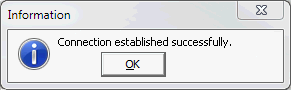
Once the connection is successfully established your organisation's Preparer can finalise the roll return process by sending the MOE file to the NZ MOE as an eReturn. See Sending the MOE file to the NZ MOE web service.
Last modified: 20/02/2017 4:27:08 PM
|
See Also Electronic roll returns (eReturns) Sending the MOE file to the NZ MOE web service |
© 2017 Synergetic Management Systems. Published 20 July 2017.