To record the stocktake using the Item Stocktake report:
If there are no open stocktakes, the Create New Stocktake window is displayed. Otherwise, the Item Stocktake window is displayed - skip to step 8.
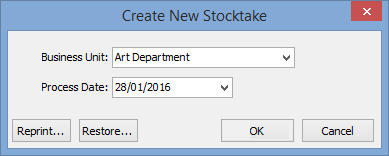
Note: You can reprint an existing Item Stocktake report at this stage. See Reprinting Item Stocktake reports.
The following dialog is displayed.
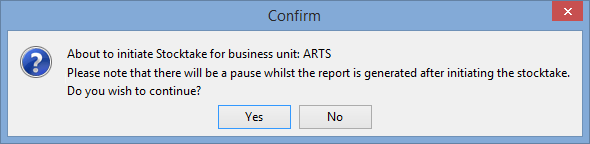
The Item Stocktake report is displayed.
.gif)
The Item Stocktake window is displayed.
.gif)
.gif)
Note: Stock adjustments are not created until the stocktake is closed off.
The following dialog window is displayed.
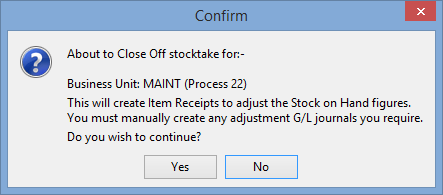
The Item Stocktake report is printed to your default printer and the following message is displayed.
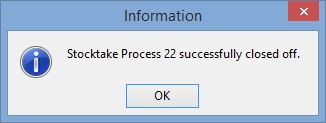
The Item Stocktake window is closed.
For example, depending on how your organisation manages inventory you can:
Last modified: 9/06/2016 12:44:36 PM
|
See Also Using the Item Stocktake window Stocktaking using a representative item Stocktaking using the barcode of individual items Stocktaking using a merge file Reprinting Item Stocktake reports |
© 2017 Synergetic Management Systems. Published 20 July 2017.