The following example shows how to edit an existing query using the Query wizard, accessed from the Microsoft Excel spreadsheet created earlier.
Also, see:
To edit an existing query using the Query wizard:
Note: In Microsoft Excel 2010 right click on one of the populated cells and select Table >Edit Query from the menu.
In Microsoft Excel 2003:
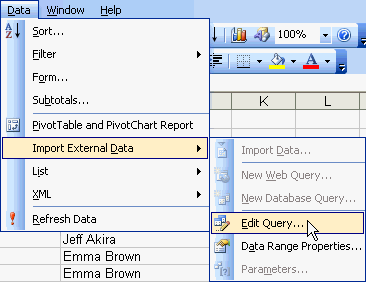
![]()
.gif)
Note: You can also refresh your dataset by selecting Refresh Data.
The SQL Server Login window is displayed.
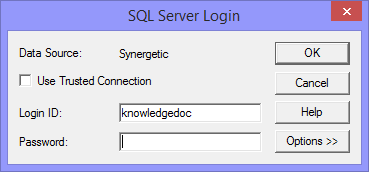
Note: This is your usual Synergetic username and password.
The Query Wizard - Choose Columns window is displayed.
.gif)
The Query Wizard - Finish window is displayed.
.gif)
The dataset is refreshed with the latest parameters.
Last modified: 30/03/2017 3:21:25 PM
© 2017 Synergetic Management Systems. Published 20 July 2017.