In the following example, letters are being prepared to mail to the parents of each future student who has an application with a certain status. A mail merge letter has already been created, using the crspFutureStatusChangePrint stored procedure.
An application has been entered for a future student on the Applications tab of the Future Student Maintenance window. See Future Student Maintenance - Applications tab in the Future students manual.
.gif)
In this example, the application's status can be:
.gif)
Applications are selected for the mail merge based on their Status.
The values in the Status field on the Modify Future Student Application window are defined in the luFutureStatus lookup table. See luFutureStatus lookup table in the System maintenance manual.
.gif)
The selected value (Testing, in this example) is linked to the luFutureStatusMerge lookup table using its MergeCode of T. When a status is changed to Testing, its MergeCode is also changed as well. Any applications with this MergeCode are selected by the crspFutureStatusChangePrint stored procedure. See luFutureStatusMerge lookup table in the System maintenance manual.
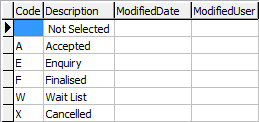
To print mail merge letters using an existing document set up to use a stored procedure, such as the crspFutureStatusChangePrint procedure:
The Microsoft Office Word window is displayed.
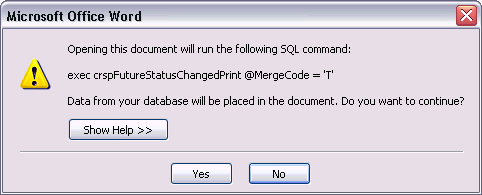
Note: See Stored procedures for details of each procedure.
The Microsoft Word document is opened with the latest data using the stored procedure and its current parameters.
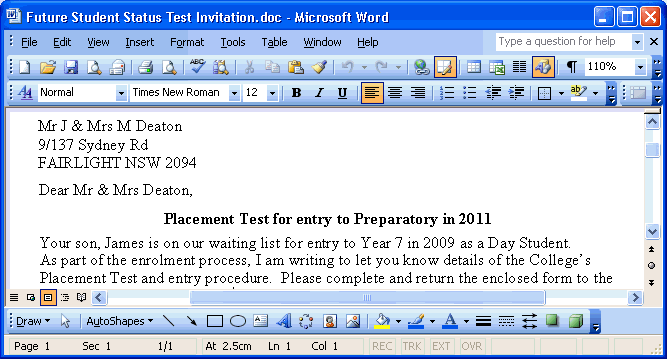
In this example, switch back to the History tab of the Future Student Maintenance window. See Future Student Maintenance - History tab in the Future students manual.
.gif)
The data that was updated using Microsoft Word is refreshed on the History tab, as highlighted below.
.gif)
Last modified: 20/12/2016 4:29:20 PM
|
See Also Using stored procedures to retrieve Synergetic data |
© 2017 Synergetic Management Systems. Published 20 July 2017.