If you need to reprint mail merge letters to certain community members, you first need to understand which:
Details for each stored procedure are listed in the table covered earlier. See Stored procedures.
Tip: If the mail merge letter has not been updated since it was last used, you can just reprint the single page from Microsoft Word.
To reprint a letter created using a stored procedure, such as the crspEnquiryProspectusPrint procedure:
.gif)
.gif)
Tip: If you have access to set fields in bulk, you can clear the fields for all of the selected records. See Setting field values in bulk in the Introduction manual.
The Microsoft Office Word window is displayed.
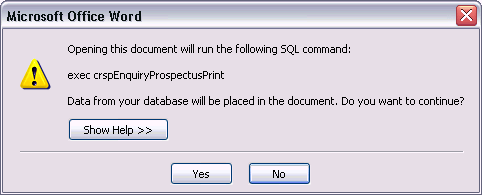
Note: The campus parameter is not used in the example above.
The Microsoft Word document is opened with the latest data using the stored procedure.
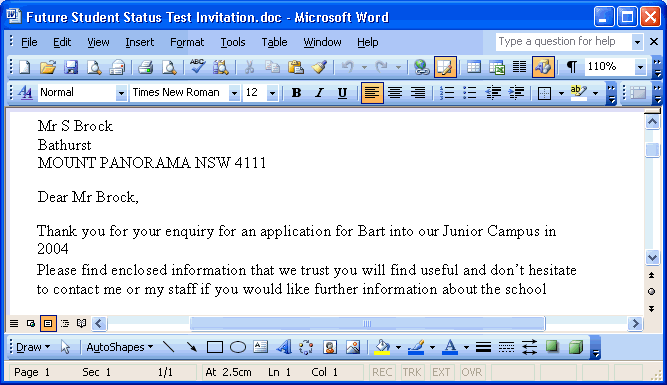
Last modified: 20/12/2016 4:29:04 PM
|
See Also Using stored procedures to retrieve Synergetic data |
© 2017 Synergetic Management Systems. Published 20 July 2017.