You can change the sequence of a subject assessment area on the Student Results Maintenance window. This will in turn affect the order that the assessment areas appear on the student's report for the subject.
If you want to position an entry at a certain position (integer) you need to specify the integer plus 1. In the following example, we want to move the Written Exam area to position 3. We will need to specify 4 to move it to this position.
To change the position of an assessment area:
The Area sub-tab of the Area tab of the Subject Assessment Maintenance window is displayed.
.gif)
The Get New Area Seq window is displayed.
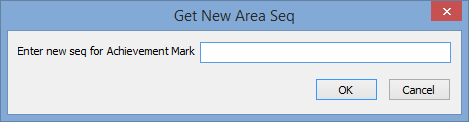
In this example, we need to type 4 to insert it before the area at sequence 4.
The following dialog window is displayed, if the sequence is already in use.
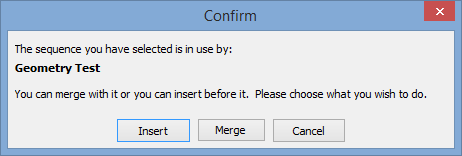
The area is moved to its new position on the Subject Assessment Selector window. In this example, the Oral Exam area is moved to sequence 1 (immediately before the Written Exam at sequence 2).
.gif)
The order that subject assessment area appears on the student reports is changed.
.gif)
Note: Synergetic automatically updates any formulas that use this subject assessment area. See Subject Assessment Maintenance - Area tab - Formula sub-tab. In this example, moving the Written Exam area from A1 to A3 has changed all of the relevant entries on the Weighted Average calculation..gif)
Last modified: 22/12/2016 10:19:20 AM
|
See Also Subject Assessment Maintenance - Area tab - Area sub-tab Merging other assessment areas into the current assessment area Inserting new subject assessment areas from the Area sub-tab |
© 2017 Synergetic Management Systems. Published 20 July 2017.