If the attendance records for the wrong class were submitted, you can reopen the Attendance window for the class and reverse the entries using the ![]() button.
button.
To reverse the class attendance records:
Tip: You can also access the Attendance functions by clicking ![]() .
.
The Set Attendance Search Criteria window is displayed.
.gif)
The Attendance window is displayed.
.gif)
Note: The following dialog window is displayed if the selected class is a part of a multi-period attendance. See Recording class attendances - multi-periods..gif)
The following dialog window is displayed for single classes.
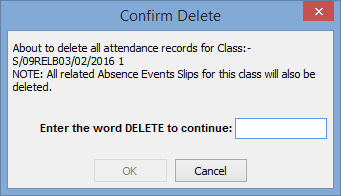
Note: The following dialog window is displayed if the selected class is a part of a multi-period attendance. See Recording class attendances - multi-periods..gif)
The attendance entries for the selected class, and any corresponding absence event records, are deleted.
Last modified: 22/12/2016 10:07:33 AM
|
See Also Searching for attendance records Recording class attendances - Teachers Recording class attendances - Attendance Officers |
© 2017 Synergetic Management Systems. Published 20 July 2017.