Use the Attendance window to:
Note: In New Zealand schools, students who are not marked, that is left blank, are treated as present.
Other organisations can configure Synergetic so that this is the default behaviour.
For details about configuration settings affecting the Attendance window see Maintaining attendance configuration settings in the System maintenance manual.
Students with possible nonattendance reasons
When marking attendances, Synergetic looks to see if a student:
The details of the appointment are displayed at the bottom of the window and the student appears in a blue italicised font in the Attendance window grid.
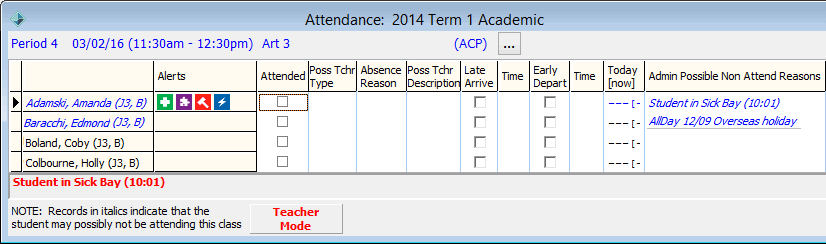
Attendance Officer/Teacher Mode
The Attendance Officer/Teacher mode on the Set Attendance Search Criteria window affects how several fields are displayed and operate on the Attendance window. See Searching for attendance records.
In Teacher mode, all selections are deemed possibilities until confirmed by the Attendance Officer. This is the same as when the Attendance Officer/Teacher mode is turned off. The following column headings are displayed when the:

In Attendance Officer mode, all selections are treated as definite and Synergetic then automatically updates the values in the corresponding absence event record. When the Attendance Officer mode is switched on and selected, the following column headings are displayed:
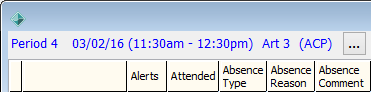
Note: For more information about selecting Attendance Officer or Teacher mode see EnableAttendanceOfficerModeFlag configuration setting and DefaultAttendanceOfficerFlag configuration setting in the System maintenance manual.
User-defined fields that can be displayed in the grid area
Up to five additional user-defined fields (columns) can be included in the grid area. For example, you can set the flags to mark whether homework has been submitted or not, merit points have been awarded or demerit points have been given to a student during class.
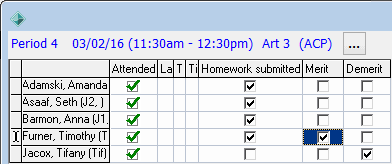
See UserFlag configuration settings in the System maintenance manual.
Custom and standard alert icons can be displayed in the grid area
Up to ten alert icons can be displayed in the grid area. Icons can be standard alerts such as medical or legal alerts or up to five icons can be custom icons.
.gif)
See IconAlertsDisplay configuration setting and Maintaining custom maintenance window icons in the System maintenance manual.
Attendance window key fields and buttons
Fields
Field |
Description |
|---|---|
Attend |
Count of the students marked as attending Note: By default, any records not yet marked ( |
Non Attend |
Count of the students marked as being absent Note: By default, any records not yet marked ( |
Grid area fields
Field |
Description |
|---|---|
Class Status |
Status of the class. Note: To display this field see ShowClassStatus configuration setting in the System maintenance manual. |
Alerts |
Alert icons for the student. Tip: Click on the alert icon for information about its meaning. You may need to launch Current Student Maintenance to see more details. See Maintaining current students in the Current students manual. Note: To display this field see IconAlertsDisplay configuration setting in the System maintenance manual. |
Attended |
Each student's attendance at the class is either:
When you click repeatedly on the field, it toggles between Note: The order that these are displayed is determined by the TreatBlankAsAttendedFlag configuration setting detailed in the System maintenance manual. Note: Present/Absent refers to the class being marked. Synergetic assumes that even if a student is physically present somewhere else in your organisation, if they are not in the class being marked, they should be marked absent. Refer to the other fields in the grid when marking whether a student is present or absent. The Admin Possible Non Attend Reason is an important feedback column that can help determine why a student is absent. For example, Sick Bay, Guitar Lesson or All Day Absence. |
Poss Tchr Type/ |
Drop-down list providing an Absence Type explaining why the student is absent. This is either:
|
Poss Tchr Reason/ |
Either a:
These reasons, both actual and possible can be filtered by Absence Type. For example, absence reasons for an Absence Type of late might be slept in, car broken down or bus late. |
Poss Tchr Description/ |
Possible description of the reason for the absence. This is either a:
For example, one of the other students may know that an absent student came down with a cold after school yesterday. Record such comments in the Poss Tchr Description field to assist with identifying any unexplained absences. |
Late Arrive |
Select if the student has arrived late for class.
Your organisation's policy determines when this entry is made.
See MakeLateNotPresentThresholdMinutes configuration setting in the System maintenance manual. Note: Synergetic handles students who arrive late across multi-periods. See Recording class attendances - multi-periods. |
Time |
Time that the student arrived, if the Late Arrive field is selected. Note: Synergetic can be configured to create an absence event with an Absence Type of Late absence type if the student is flagged as late. See LateAndNotPresentWriteLateTypeFlag configuration setting in the System maintenance manual. |
Early Depart |
Select if the student left early, before the finish time of the class.
Note: Synergetic handles students who depart early across multi-periods. See Recording class attendances - multi-periods. |
Time |
Time that the student left, if the Early Depart field is selected. |
Today [now] |
Provides a quick view of the status of Absence Type for a student for the selected day.
The bracketed status [ - ] relates to the current class, that is, [now]. A hyphen (-) is used to indicate that a class has not been marked. In the example above, Damon's first class has not been marked nor has the last class for all of the students shown. That is, we are currently marking the last class of the day for the students displayed. All other codes use the Absence Type recorded for the each of the student's classes during the day. For example, Stephen attended the dentist or doctor (D) in period 1 but period 2 is unknown (?). Further investigation reveals that Stephen was held up at the doctor and the code for period 2 is changed to D as well. The actual codes are configurable. In the example above, D is used for doctor or dentist. See SingleDisplayValue in the luAbsenceType lookup table in the System maintenance manual. Note: New Zealand schools use the absence codes required by the New Zealand Board of Studies. See Attendance codes for New Zealand schools. |
Admin Possible Non Attend Reasons |
Possible nonattendance reason; that is, displayed from other Synergetic data for the student around the time of the class displayed. This includes:
For example, absence events entered earlier are displayed. Note: The possible nonattendance reason for the selected row is also displayed in the status line at the bottom of the window. |
Buttons
Button |
Description |
|---|---|
|
Add a new attendance record. The Student Search window is displayed allowing students to be added.
This works differently depending on the configuration setting. If it is set to:
See AddAnyStudentFlag configuration setting in the System maintenance manual. |
|
Launch a report summarising the student's attendances for this class. Note: This report is configured as a hot report. See Configuring hot reports in the SynWeb System maintenance manual. |
|
Launch a report summarising each student's attendance for the class over a period of time. Note: This report is configured as a hot report. See Configuring hot reports in the SynWeb System maintenance manual. |
|
Delete a student attendance record.
The Delete button is only displayed if the configuration setting is set to True. See Attendances:ShowDeleteButtonFlag configuration setting in the System maintenance manual. |
|
Launch Absence Events Maintenance. See Individual student absence events. |
|
Launch Student Maintenance. See Maintaining current students in the Current students manual. |
|
Launch Class Maintenance. See Maintaining classes in the Assessments and reports manual. |
|
Save the class attendances to update at a later stage. The following confirmation window is displayed.
Attendance details of the students that have been marked present or absent are kept for later completion and submission. A class with the following message has been partially marked:
You can resume marking the attendances for the class after the interruption then submit the class attendance using the Note: This is configurable. See EnableHoldFlag configuration setting in the System maintenance manual. By default it is visible for NZ schools and not visible for Australian organisations. |
|
Display the Set Attendance Search Criteria window to select a different set of classes. |
|
Exit from the window. |
|
Submit the changes and record that the class attendance has been marked. The following confirmation window is displayed:
|
(continued) |
Note: Your organisation can be configured to confirm the absence of students. If so, confirm the students that are marked absent are correct and click Note: Synergetic applies some intelligence when you confirm class attendance and displays any possible conflicting information. For example, when a student has an all day absence, yet has been marked present in class. Note: The display of the confirmation screen can be turned off. See ConfirmStudentsPresentPromptFlag configuration setting in the System maintenance manual. Note: If you are interrupted when marking the attendances, you can click the |
|
Reverse the earlier submission of attendance or nonattendance records. For example, Thursday's attendance details for a class have been entered rather than Friday's. See Reversing a class attendance submission. Note: The |
Last modified: 22/12/2016 10:06:25 AM
|
See Also Searching for attendance records Recording class attendances - Teachers Recording class attendances - Attendance Officers Recording class attendances - multi-periods |
© 2017 Synergetic Management Systems. Published 20 July 2017.