See Searching in the Introduction manual for information on how to use the search tools.
Note: If the pay code is not found, click ![]() to add a new pay code from this window. See Creating new pay codes.
to add a new pay code from this window. See Creating new pay codes.
To search for pay codes:
The Set Pay Code Search Criteria window is displayed.
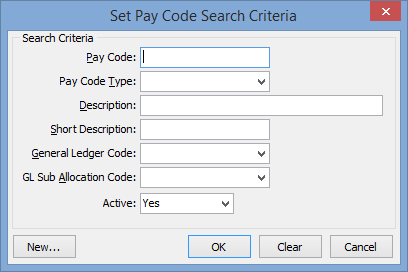
Set Pay Code Search Criteria key fields
Field |
Description |
|---|---|
Pay Code |
Select based on a unique pay code. |
Pay Code Type |
Select a group of pay codes of a certain pay code type. For example, non-taxable allowances. |
Description |
A description of the payroll code. |
Short Description |
A short description of the payroll code, used in reports where the full description is too long. |
General Ledger Code |
The general ledger code for the payroll code. |
GL Sub Allocation Code |
The general ledger sub-allocation code for the payroll code. |
Superannuation Fund |
Select a group of pay codes for a particular superannuation fund. For example, Independent Schools Super Trust. |
Active |
Select whether to search for payroll codes that are:
|
Last modified: 12/08/2014 8:34:43 AM
|
See Also Pay Code Maintenance - General tab Pay Code Maintenance - Superannuation tab |
© 2017 Synergetic Management Systems. Published 20 July 2017.