To set up NAB Transact as an online payment merchant:
The Merchants tab of Online Payments Maintenance is displayed.
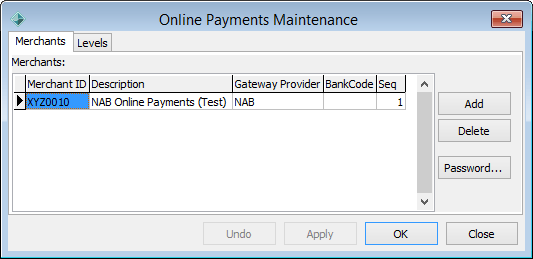
Note: You may not have the security permissions to access Online Payments Maintenance. See Maintaining security permissions in the System maintenance manual.
Note: NAB provides test and live Merchant IDs during account registration. Do not use live credentials until thorough testing has been performed. See Processing test online payment data.
The Password window is displayed.
.gif)
The Configuration File Maintenance window is displayed.
Last modified: 16/09/2016 10:52:22 AM
|
See Also Configuring NAB Transact to process test payments Processing test online payment data Processing live NAB Transact payments Customising test NAB Transact configuration settings |
© 2017 Synergetic Management Systems. Published 20 July 2017.