Note: Organisations migrating to Version 68 need to update Crystal Reports to work with the single database structure. See Updating Crystal Reports for the single database structure.
To update the data source settings of an individual Crystal Report:
The Set Datasource Location window is displayed.
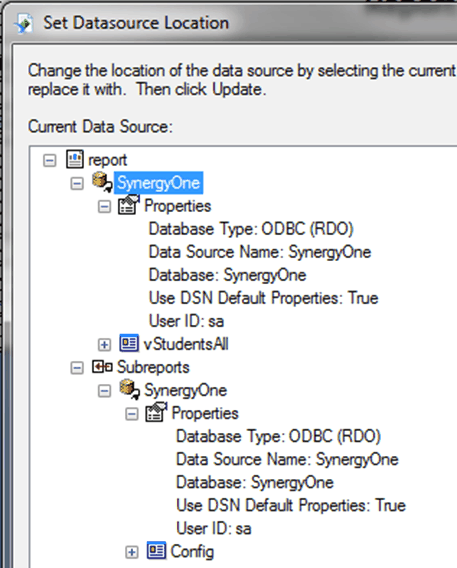
.gif)
.gif)
.gif)
.gif)
.gif)
Last modified: 20/07/2017 3:38:03 PM
|
See Also Configuring Crystal Reports before creating reports Updating settings of individual Crystal Reports Preventing individual Crystal Reports being locked to printers |
© 2017 Synergetic Management Systems. Published 20 July 2017.