- Click
...button(ellipses).gif) .
.The User Task window is displayed.
.gif)
Tip: You can also create new tasks from existing templates. See Creating a task from a template.
- Type a description in the Summary field and add any further instructions in the Description tab.
- Link a maintenance module to the task using the Linked to Tasks drop-down, if required.
- Click
 to reallocate the task to a different staff member, if required.
to reallocate the task to a different staff member, if required.Note: Tasks are allocated to the creator of the task by default.
- Click the Advanced tab to add information relating to:
- schedule dates
- reminders
- task status.
- Click
.gif) to create a sub-task, if required.
to create a sub-task, if required.The Workflow Task window is displayed with a parent task  and sub-task.
and sub-task.
.gif)
Note: When a sub-task is added the User Task window becomes the Workflow Task window.
- Click
.gif) to create additional tasks under the parent task.
to create additional tasks under the parent task. - Click
.gif) to either create additional sub-tasks. Either:
to either create additional sub-tasks. Either:- select the parent task to create a task.
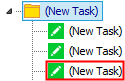
- select a task to convert the task to a parent task with a sub-task.
.gif)
Tip: You can also add tasks and sub-tasks from templates. See Adding a template to an existing task.
- Repeat steps 7 through 8 to add additional tasks.
- Click
.gif) .
.
© 2017 Synergetic Management Systems. Published 20 July 2017.
.gif)
![]() and sub-task.
and sub-task..gif)
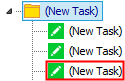
.gif)