You can configure the Community Portal to display payment plans and enable community members to select their preferred payment plan option.
Configuring the Community portal for payment plans
To configure the Community portal for payment plans:
Note: The Community Portal can only accept payments if SSL is enabled on your IIS server. Contact your IT Administrator.
Customising Financial configuration maintenance settings
To customise financial configuration maintenance settings:
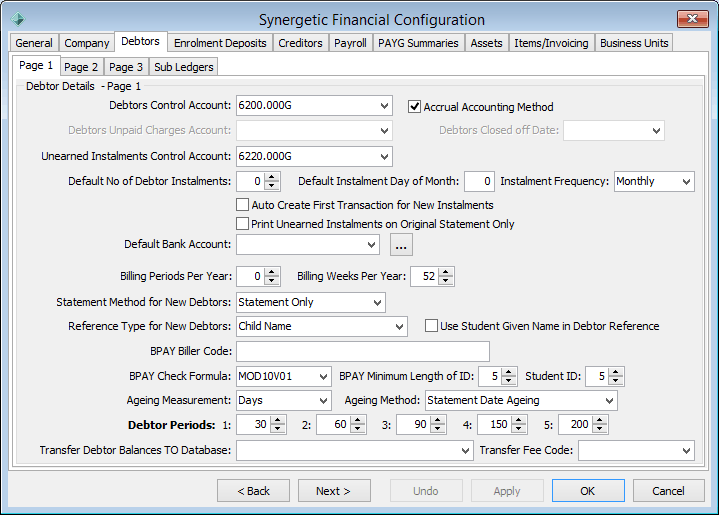
Note: Select this field to activate the default payment plan defined by the Debtor Details - Page 1 instalment settings and automatically charge the first instalment when Automatic Tuition is processed.
Tip: Community Portal users cannot make changes to activated payment plans. Use this field to ensure all the debtors for a particular fee code are assigned the same payment plan.
Enabling debtor fees to use instalments
To enable debtor fees to use instalments:
The Debtor Fee Maintenance - General tab is displayed.
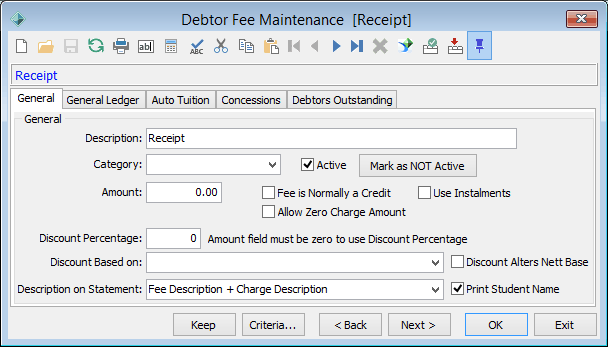
Note: Automatic Tuition will not process a Fee Code without an Auto Tuition Code. See Automatic Tuition in the Synergetic Debtors manual.
Creating payment plans using automatic tuition
To create payment plans using automatic tuition:
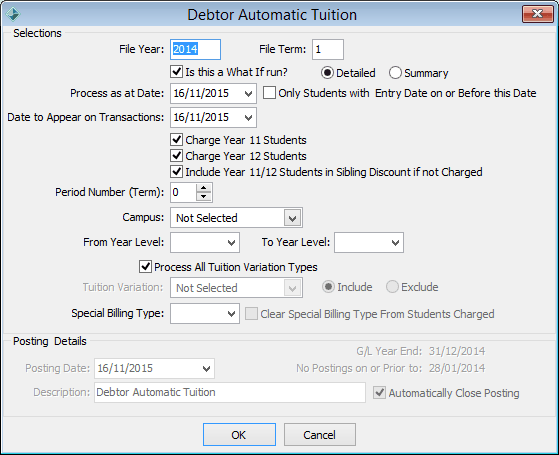
Tip: You can test your settings by running the program with the Is this a What If run? field selected. Until this field is deselected the Posting Details area will not be active and Automatic tuition will not process live.
The Posting Details area becomes editable.
The Instalments tab is updated with an incomplete instalment plan. See Debtor Maintenance - Instalments tab in the Synergetic Debtors manual.
Last modified: 5/01/2017 4:09:08 PM
|
See Also Configuring online payment methods Configuring online payment categories |
|
|
|
© 2017 Synergetic Management Systems. Published 19 July 2017. |