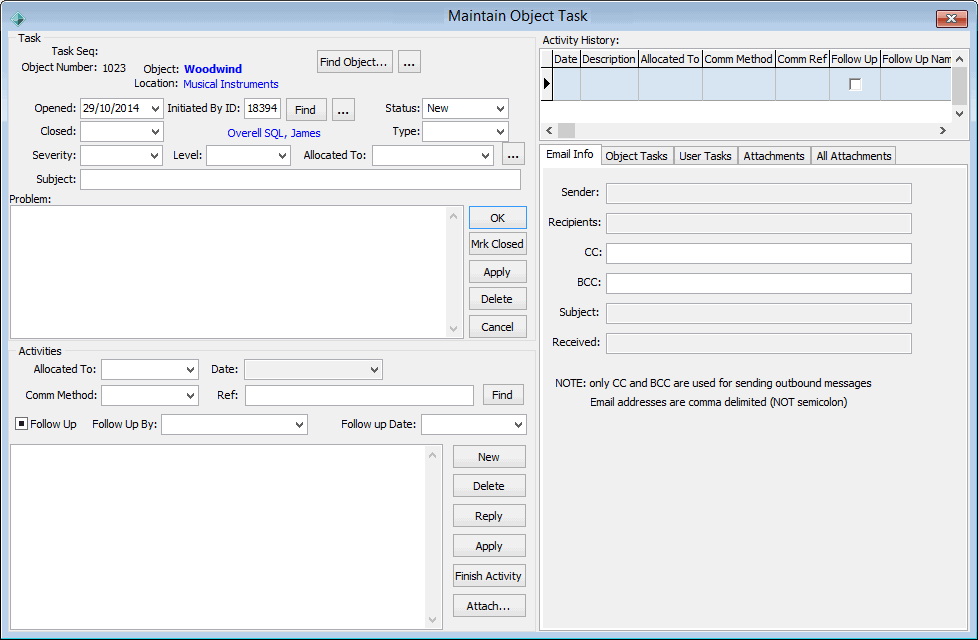Creating new object tasks
New object tasks can be created from either the:
A task can consist of one or more related activities.
Selecting an object for a new task
To select an object for a new task:
- Select Module > Objects > Task Maintenance from the main menu.
The Object Tasks window is displayed.
- Click
 .
.The Find Object window is displayed.
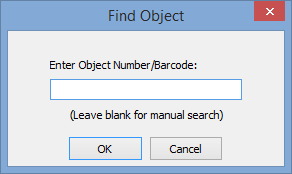
- Either:
- scan or enter the Barcode, if the object is barcoded
- enter the object number, if you know the Object Number
- click
 , if you do not know the Object Number.
, if you do not know the Object Number.
The Object Search window is displayed.
- Search for the object for which the task is to be created.
.gif)
- Click
 .
. The Maintain Object Task window is displayed, showing the details of the selected object.
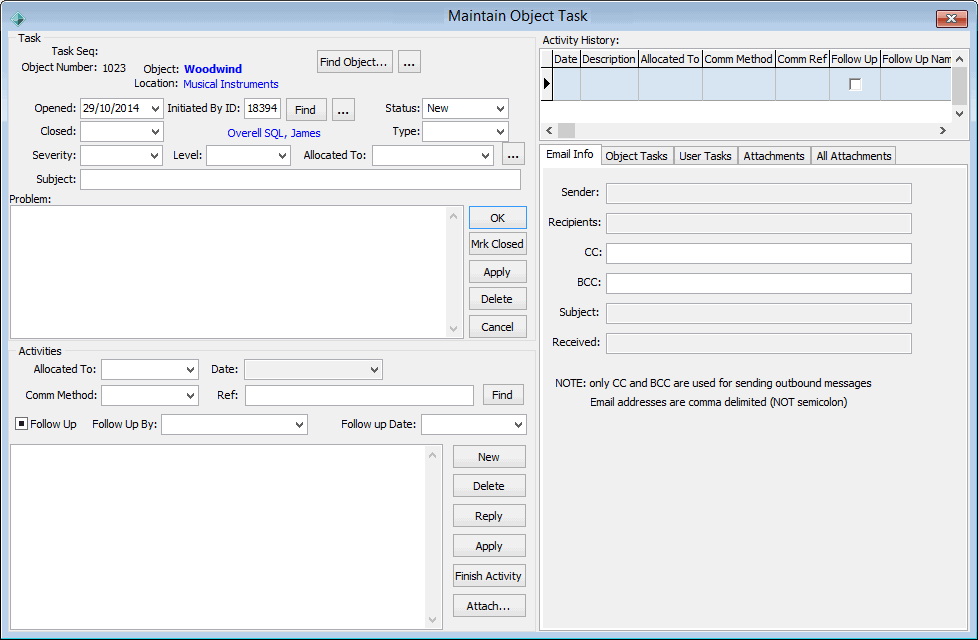
Updating the task details
To update the details of the new object task:
- Select the person who initiated the task. Either:
- type the ID number in the Initiated By ID field
- click the
 button.
button.
- Select the task severity from the Severity drop-down list.
- Select the task level from the Level drop-down list.
- To allocate the task, select the name of a task staff member from the drop-down list in the Allocated To field.
Tip: Leave this field blank if the task is not being allocated immediately. To allocate the task later, see Allocating object tasks.
- Type the subject of the task in the Subject field.
- Type in any other details about the tasks. See Object Tasks window.
- Click
 .
.
Last modified: 2/03/2017 5:47:35 PM
© 2017 Synergetic Management Systems. Published 20 July 2017.

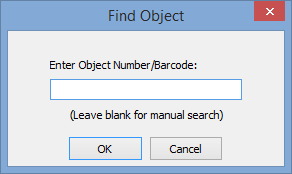
.gif)