Specialist teachers are needed for timetabling. They can be added in two usual ways:
For a related video, see Adding specialist teachers manually in Primary Time (#5010, 3.48 mins).
To add specialist teachers manually:
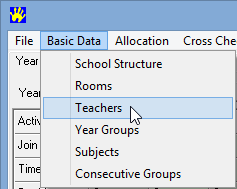
The Teachers window is displayed.
.png)
A new entry is added and the Teacher Code is highlighted in blue.
.gif)
The teacher's record is positioned in the grid based on its alphabetic order.
.gif)
.gif)
.gif)
Last modified: 23/09/2014 11:11:03 AM
|
See Also Maintaining specialist teachers Defining school assemblies using teacher availability Defining part-time specialist teachers using teacher availability |
© 2015 Synergetic Management Systems. Published 17 March 2015.