You can prevent the scheduling of specialist subjects during an assembly, by setting the availability of:
In the following example, a whole-school assembly occurs on Monday, first period. To achieve this, the D1/TP1 cell's availability is set to N for all specialist teachers and rooms.
For related videos, see:
To define school assemblies using specialist teacher availability:
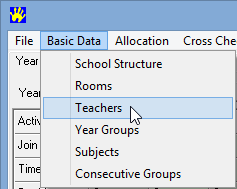
The Teachers window is displayed with teachers added earlier.
.png)
.png)
In this example, the D1/TP1 cell; that is, Monday first period.
.png)
The teacher's availability is set to N for the selected cell.
.png)
Last modified: 24/09/2014 11:51:54 AM
|
See Also Maintaining specialist teachers Adding specialist teachers manually Defining part-time specialist teachers using teacher availability |
© 2015 Synergetic Management Systems. Published 17 March 2015.