To prepare the timetable CSV file to import into Synergetic, see Outputting the Master Class Report to Excel for Synergetic.
Tip: Ensure that the header row is deleted from the timetable CSV file before importing it..png)
To import timetables into the Synergetic timetable from Primary Time:
The Timetable Import/Export Definition window is displayed.
Tip: You can also access the timetable import/export functions by clicking ![]() .
.
.gif)
The following dialog window is displayed.
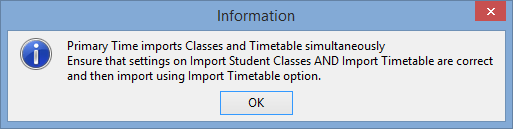
The Timetable Import/Export Definition window is redisplayed with different options.
.png)
Tip: If the luRoom lookup table is not populated in Synergetic you can select the Allow insert of rooms in luRoom field when importing to populate the lookup table with Primary Time room codes.
.gif)
![]()
.gif)
The Timetable Import/Export Synergetic selections window is displayed.
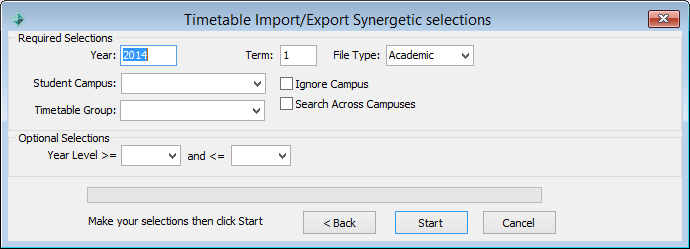
.png)
The following dialog window is displayed.
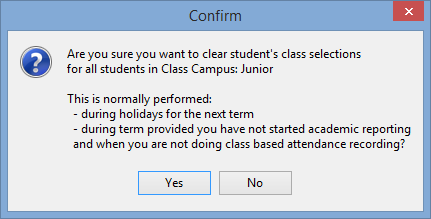
A number of confirmation screens are displayed, depending on the options you have selected.
The Locate Matching Record window is displayed when there are any records that exist in the timetable import file but not in Synergetic.
.png)
Note: If this window is displayed you should abort the import and resolve any issues before continuing. See Resolving problems when importing or exporting timetables.
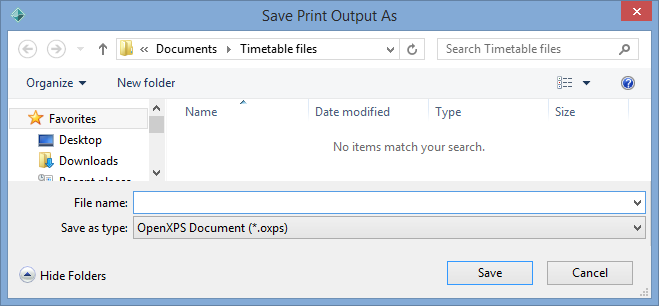
.png)
You can view:
Last modified: 19/03/2015 2:45:28 PM
|
See Also Getting timetables into Synergetic Configuring Synergetic to import timetables from Primary Time |
© 2015 Synergetic Management Systems. Published 17 March 2015.