For a related video, see Outputting reports, Master Class Report to Excel for Synergetic (#5069, 2.40 mins).
Note: You can import the Master Class Report .csv file into Synergetic using the Synergetic Timetable Import/Export program. See Importing timetables into Synergetic in the Synergetic Curriculum manual.
To output the Master Class Report to Excel for Synergetic:
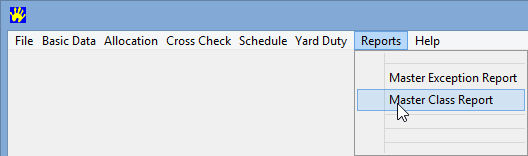
The Master Class Report dialog window is displayed.
.gif)
Note: Close any currently open Excel files.
The Export Format dialog window is displayed.
.gif)
The Save As dialog window is displayed.
.gif)
The Confirm dialog window is displayed if you are overwriting an existing file.
.gif)
The Master Class Report is displayed in Excel.
.gif)
Last modified: 24/02/2015 3:37:46 PM
|
See Also Outputting the Master Exception Report Outputting the Individual Class Report |
© 2015 Synergetic Management Systems. Published 17 March 2015.