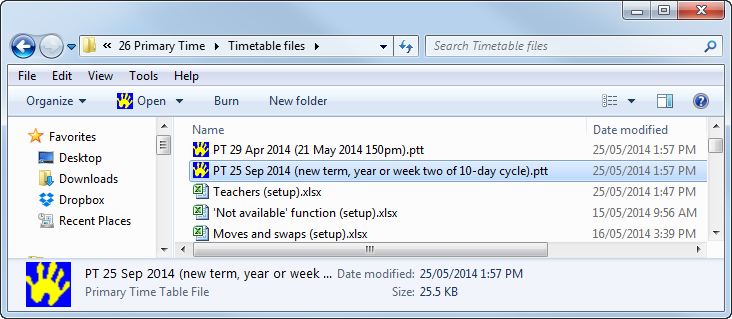Creating timetables for new terms, years and 10-day cycles
You can copy the existing Primary Time file and then modify it when creating timetables for:
- new terms, semesters and years
- week two of a 10-day timetable or similar.
To create a new Primary Time file using an existing one, and then update the timetable:
- Copy the current Primary Time file and name it for either the:
- new term, semester or year
- week two of a 10-day timetable or similar.
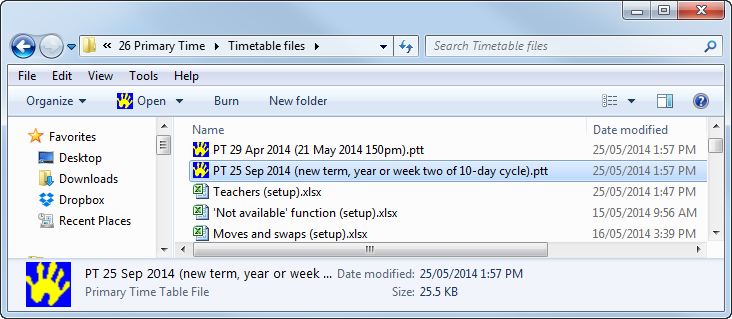
- Open the new Primary Time file.
- Review and update timetable structures, such as changes to:
- Review whether there are lots of changes to subjects in a grade. If so, consider:
For example, year ones no longer have LIB (library) next term but will have LOTE (language other than English) instead. Delete LIB and Insert LOTE (see step 5) for one of the year one year groups, such as 1A, and copy it to the other two (1B and 1C).
- Update allocated subjects for each year group. For each year group:
- If you make changes to joined activities, you will need to reschedule them on the Schedule tab. See Joining multiple subjects and year groups.
All other activities will remain as previously scheduled.
- Manually place any new subjects in a year group, such as LOTE, in an unallocated cell on the Schedule tab. See Scheduling subjects locked to days and periods.
- Consider what other timetabling tasks are needed, based on the changes made earlier, including:
- Consider whether the yard duty roster needs updating. See Yard duty rosters.
Last modified: 26/09/2014 2:51:15 PM
© 2015 Synergetic Management Systems. Published 17 March 2015.