Use the Groups view of the Group/User Security Maintenance window to:
Note: The Groups view is the default view of the Group/User Security Maintenance window.
When you set up groups, you need to carefully consider your organisational structure as a user can belong to several security groups. If they do belong to more than one group, they get the superset of all groups that they belong to.
For example, you can have a Teachers or Staff base group. You then create a Head of House group that only contains the extra permissions above the Teacher group. Users who are heads of house then belong to both Teachers and Head of House.
Group/User Security Maintenance window - Groups view key fields and buttons
Security rights selections
Use the security Rights area on the Group/User Security Maintenance window to choose the security areas to be displayed for configuration.
![]()
Resource options
Field |
Description |
|---|---|
Programs |
Security access to Synergetic programs, tabs and functions. |
Reports CDA |
Reports that have been supplied with Synergetic by Synergetic Management Systems. Note: If you have modified a report and placed it in the Site directory with the same name as an existing Synergetic Management Systems report then this comes under this category. |
Reports Site |
Reports interfaces that have been set up by your organisation. |
User Forms |
Customisable data stored in user tables. |
User Search Screen |
Access to custom search screens for modules. |
Web User Forms |
User forms for the web products. |
SQL Server Objects |
Create a SQL database role to encapsulate the permission that allows members of the role to access information using ODBC connections through programs such as Microsoft Excel. Notes: |
Document Classification |
Access to types of documents stored in Synergetic and linked to community members via DocMan tabs. For example, only users in the EnrolmentOffice group are permitted to see enrolment application forms. |
Module options
To make it easier to find programs and tabs, Synergetic provides a module selection that filters the security settings that are displayed in the grid below.
Modules are groups for Synergetic programs. Multiple programs can belong to a module. New modules are added as Synergetic expands.
The list of available modules depends on those that your organisation has purchased.
Show options
You can also select to display security areas depending on their selection status:
Document classifications
Document classifications allow the selected group to view documents in the DocMan tabs based on defined classifications.
Database options
Select the database that you want the security rights to apply to. The default (blank) is the main SynergyOne database.
Rights options example

Before a user can access tabs and fields, you have to allocate security rights to the module.
Allocating rights to Synergetic
To quickly allocate rights to a certain part of Synergetic:
Use the Shift or Ctrl keys together with the left mouse button to select multiple areas.
.gif)
Tip: You can also click on the checkboxes to select or clear security rights for individual areas.
Example
The example below shows security assignments for the Reports and Assessments module (REP), Student Results Maintenance module.
When Resource1 is blank, the user has no access to the menu or menu icon for that module.
When Resource 2 is blank, the security applies to the module as a whole. When Resource 2 contains a value, this is the tab that the security settings apply to.
In this example, Resource 3 is used to apply security to particular areas within the Student Results Maintenance module. For example, you can prevent teachers from viewing the results for students other than those in their own classes (by not giving them Select permission for AllClasses) and control what classes and results are displayed (CommonAssessmentCodes and CommonLearningAreas) when the user clicks the View Other button.
.gif)
Advanced example
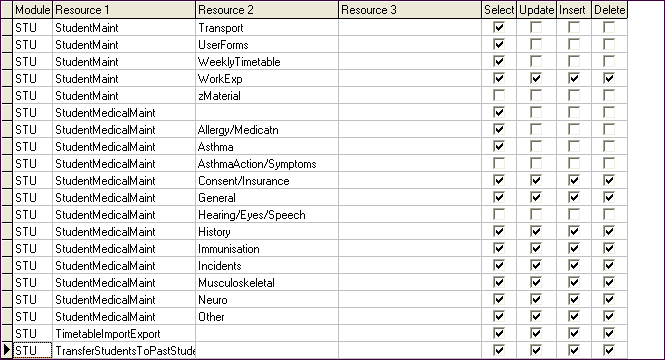
For example, if you want a group to have access to Student Medical Details only:
This program is separate from Student Maintenance but it can only be run from the Medical tab and nowhere else within Synergetic.
Field |
Description |
|---|---|
Select |
Tab or program can be viewed by users in the group. Note: Users who do not have Select permissions for a module are not able to see the module in the Synergetic menu or icons, regardless of what other permissions they have. |
Update |
Users in this group can modify data and existing records. |
Insert |
Users in this group can create new records in the database. |
Delete |
Users in this group can delete records from the database. |
Group/User Security Maintenance window - Groups view key fields and buttons
Fields
Field |
Description |
|---|---|
Show |
Select whether to display either:
|
Show Authorised Users And Groups |
Select to display the users and groups that are authorised to access the selected resource.
|
Buttons
Button |
Description |
|---|---|
|
Add a new group. See Creating and configuring new security groups. |
|
Maintain users in the highlighted group. See Adding multiple users to a security group. |
|
Apply the updates you have just made to the group details. |
|
Do not apply the changes you have made to the group details. |
Last modified: 10/10/2013 9:43:20 AM
|
See Also Maintaining security permissions Adding new users to SQL Server Group Security Maintenance - Users view |
© 2013 Synergetic Management Systems. Published 15 October 2013.