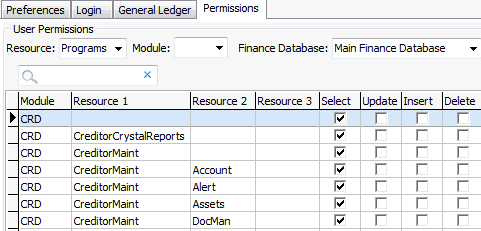Group Security Maintenance - Users view
Use the Users view of the Group Security Maintenance window to:
- maintain user preferences
- view the security groups that the user belongs to
- maintain the security groups that the user belongs to
Note: This is the same information as the user sees when they select File > Preferences.
- authorise which general ledger codes the user can use.
 Opening the Users view
Opening the Users view
To open the Users view:
- Select Module > System > Group/User Security Maintenance.
The Groups view of the Group/User Security Maintenance window is displayed.
- Click Users.
The Users view of the Group/User Security Maintenance window is displayed.
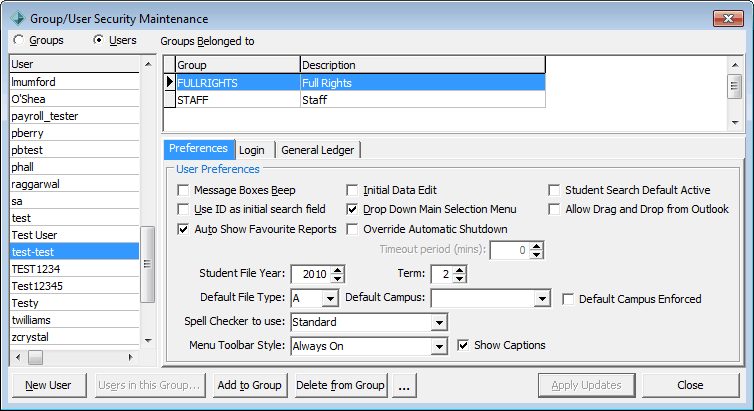
Group Security Maintenance window - Users view key fields and buttons
Groups Belonged to grid area
.gif)
This shows the groups that the user belongs to.
A user can belong to several security groups. If they belong to more than one group, they get the superset of permissions of all the groups that they belong to.
For example, you can have a Teachers base group and a Head of House group that only contains the extra permissions above the Teacher group. Users who are heads of house then belong to both Teachers and Head of House.
There are two special groups to be aware of:
Tabs
The Users view has four tabs:
- Preferences tab
- Login tab
- General Ledger tab
- Permissions tab.
 Group Security Maintenance window - Users view - Preferences tab
Group Security Maintenance window - Users view - Preferences tab
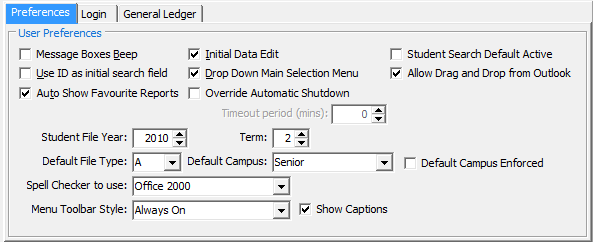
Field
|
Description
|
|
|
If this is selected, your computer makes a sound whenever a message window is displayed.
By default, this field is cleared.
|
|
|
Cursor is positioned in the ID field rather than the Surname when opening a search selection screen.
By default, this field is cleared.
|
|
|
When opening Synergetic Crystal Reports, automatically shows the favourites rather than what is in the module.
By default, this field is selected.
|
|
|
Indicates whether the user is placed in Edit Mode, or whether they have to press F8 or click the data editing  icon on the toolbar. When data editing is on, the user can make changes to the data. If it is off, Synergetic prompts the user to turn it on if they attempt to make a change. icon on the toolbar. When data editing is on, the user can make changes to the data. If it is off, Synergetic prompts the user to turn it on if they attempt to make a change.
By default, this field is selected.
Note: We recommend that this is selected for advanced users only as it increases the chance of changing something by mistake.
|
|
|
If this is selected, the main menu items appear as a drop-down list:
.gif)
If it is not selected, the menu appears in a separate window:
.gif)
|
|
|
Select to override the organisation-wide automatic shutdown timings.
Set the Timeout period (mins). This can be changed by users in File > Preferences if they have the appropriate permissions.
For other users, this is a useful security measure.
|
|
|
Select to make the Active field in the Set Current Student Search Criteria window to default to Yes.
|
|
|
Select to allow the user to drag and drop emails from Microsoft Outlook into Correspondence tabs in Synergetic.
|
|
|
Override the student file year for the selected user.
|
|
|
Override the term or semester for the selected user.
|
|
|
Set the default file type used.
For example, a user who regularly works with co-curricular classes such as a music teacher.
|
|
|
Set the default campus used.
For example, a user who is working with junior campus students only.
|
|
|
Select this field so that the user can only work with the default campus, when a default campus is used.
This setting is ignored when the default campus is blank.
|
|
|
Spell checker to use can be:
|
|
|
Changes the menu style. This can be useful to provide more screen space if the user does not change programs much.
|
|
|
Clear the field to no longer show captions under the main toolbar.

|
 Group Security Maintenance window - Users view - Login tab
Group Security Maintenance window - Users view - Login tab
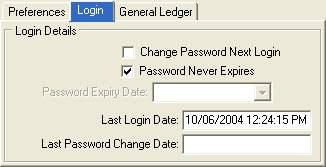
Field
|
Description
|
|
|
If you are using SQL authentication, you can prompt the user to change their password when they next login.
This ensures the user changes their password at next login. This is useful if you have set up a temporary password for them.
|
|
|
Date and time when the user last logged in.
|
|
|
If you are using SQL authentication, you can allow users to use the same password indefinitely, if your organisation's policy permits it.
This is useful as it allows users to control their password and when they change it, if at all. This avoids the problem of people writing down their passwords.
|
|
|
Date and time when the user last logged in.
|
 Group Security Maintenance window - Users view - General Ledger tab
Group Security Maintenance window - Users view - General Ledger tab
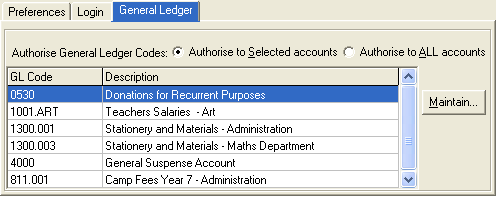
Fields
Field
|
Description
|
|
|
Select to authorise the selected user to use the general ledger codes listed in the grid area.
See the  button. button.
|
|
|
Select to authorise the selected user to use all general ledger codes used at your organisation.
|
Buttons
Button
|
Description
|
|
|
Select the general ledger codes if the Authorise to Selected accounts option is selected for the user.
The Maintain GL Codes window is displayed.
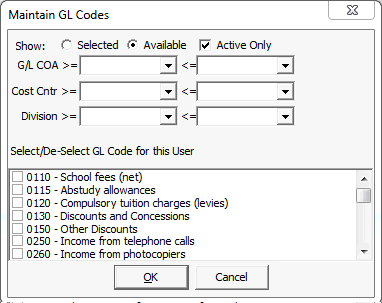
|
|
|
To select general ledger codes to add to the list for the selected user:
- Display general ledger codes by first selecting a range of either:
- general ledger chart of accounts
- general ledger cost centres
- general ledger divisions.
- Based on the selected range you can also display:
- selected or available entries
- active or inactive entries.
- Select the required general ledger codes.
.gif)
- Click
 when done. when done. - Repeat steps 1 through 4 to add more general ledger codes.
|
Group Security Maintenance window - Users view - Permissions tab
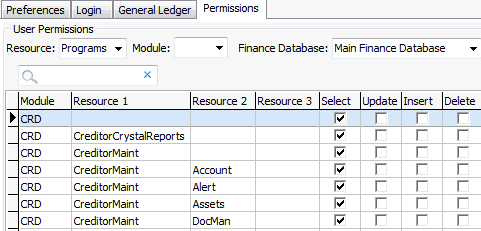
The Permissions tab displays all the security resources for which the user has at least one permission in a grid similar to the Groups view. See Group Security Maintenance - Groups View.
Common buttons
Last modified: 9/10/2013 9:29:43 AM
© 2013 Synergetic Management Systems. Published 15 October 2013.

.gif)
 Group Security Maintenance window - Users view - Preferences tab
Group Security Maintenance window - Users view - Preferences tab Group Security Maintenance window - Users view - Login tab
Group Security Maintenance window - Users view - Login tab Group Security Maintenance window - Users view - General Ledger tab
Group Security Maintenance window - Users view - General Ledger tab