Adding new users to SQL Server
You first of all need to consider whether to use SQL authentication or Windows (or trusted) authentication as your SQL authentication method.
Reasons to use Windows authentication are when:
- your SQL Server belongs to a Microsoft Active Directory
- you are running Novell Directory Services or e-Directory.
Benefits of Windows authentication
- Users only need one password to access the network, including Synergetic.
- Password policies are set by the network.
- Passwords are less likely to be stored in spreadsheets by mistake.
- You can leverage existing active directory groups. It is easy to add new users as you add a group.
Disadvantages
- There is no separate Synergetic password.
- Reduces the benefit of the Synergetic automatic shutdown as you can just click on the icon to start it.
- There can be a security risk if a user leaves their computer unattended. In this case, workstation locking is recommended.
Notes
Even if you use Windows authentication, SQL Server must still be set for Mixed Mode authentication to enable Crystal Reports to run. Mixed Mode allows both SQL and Windows accounts to be created.
Procedure to add a new user to SQL Server
To add a new user to SQL Server to enable them to access the Synergetic database:
- Run SQL Server Management Studio from the desktop or Start > Programs > Microsoft SQL Server.
.gif)
The Connect to Server window is displayed.
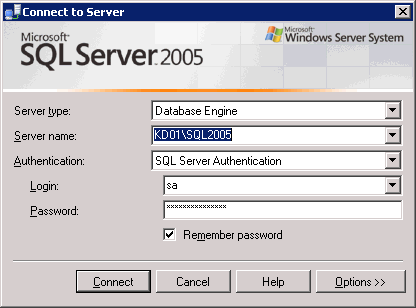
- Enter the login details for the server running SQL Server.
- Click
 .
.The Microsoft SQL Server Management Studio window is displayed.
.gif)
- Select View > Object Explorer, if Object Explorer is not already displayed.
.gif)
The Object Explorer pane is displayed on the left-hand side of the window.
.gif)
- Drill into the following by clicking the plus sign +” next to:
- [+] Microsoft SQL Servers
- [+] SQL Server Group
- [+] (Your Server Name)
- [+] Security
.gif)
- Right click Logins.
The following menu is displayed.
.gif)
- Select New Login.
- Enter the user details. If you are using:
- Windows authentication, add a group not a user
- SQL authentication:
- Type the user's SQL Server login name in the Login Name field.
- Select SQL Server Authentication.
- Type the user's initial password in the Password and Confirm password fields.
- Select SynergyOne from the Default Database drop-down list.
.gif)
See also Resetting another user's Synergetic password.
Note: Leave default language as Default.
- Click User Mapping on the Login - New window.
The User Mapping tab of the Login - New window is displayed.
.gif)
Tip: To edit the user mapping, locate the user in the Object Explorer Details tab, right click and select Properties.
.gif)
- Select the Map field next to the SynergyOne database.
.gif)
- Select public only, unless the user designs Crystal Reports or uses Microsoft Query.
.gif)
- If the user needs access to financial resources, select the Map field next to the SynergyOneFinance database.
.gif)
Note: Other database areas can be set up too. By default, the user can only access information through Synergetic, not other programs like Microsoft Excel. Contact Synergetic Management Systems for more information.
- Select the Map field next to the SynergyOneMedia database.
.gif)
- Click
.gif) .
. - Create the user in Synergetic. See Creating new users.
.gif)
Last modified: 7/11/2012 10:20:57 AM
© 2013 Synergetic Management Systems. Published 15 October 2013.

![]()
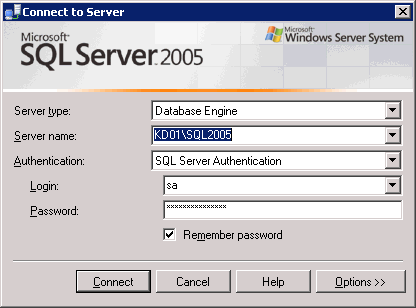
.gif)
.gif)
.gif)
.gif)
.gif)
.gif)
.gif)
.gif)
.gif)
.gif)
.gif)
.gif)
.gif)