Some organisations may need to stocktake each business unit at the same time. This requires the creation of stocktakes for each additional business unit.
Alternatively, you can stocktake and close off each business unit in turn. See:
Note: You cannot perform more than one stocktake for the same business unit at the same time.
To create stocktakes for additional business units:
The Item Stocktake window is displayed for the first business unit. For example, the College business unit.
.gif)
The Select Process Number window is displayed.
.gif)
The Create New Stocktake window is displayed.
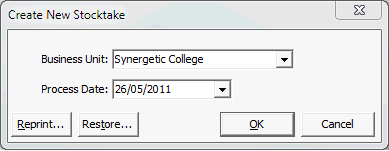
.gif)
The following dialog is displayed.
.gif)
The Item Stocktake report is displayed.
.gif)
The Item Stocktake window is displayed for the selected business unit.
.gif)
Last modified: 4/10/2012 12:05:31 PM
© 2013 Synergetic Management Systems. Published 15 October 2013.