One possible scenario is where:
In the following example, two records have been created for Anna Barmon:
.gif)
.gif)
However, the teacher later phoned you because the student had actually arrived and needed to be marked as present. To resolve this:
.gif)
.gif)
The Auto Match widow is displayed.
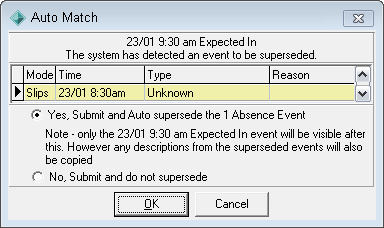
Note: Alternatively, you can click ![]() without selecting the original absence event to supersede. If Synergetic detects that one event may supersede another, the Auto Match window is displayed. Select Yes, Submit and Auto supersede and click
without selecting the original absence event to supersede. If Synergetic detects that one event may supersede another, the Auto Match window is displayed. Select Yes, Submit and Auto supersede and click ![]() .
.
.gif)
The sign in event overrides the all day absence event. The original absence event is displayed in the Superseded tab of the sign in event.
.gif)
Last modified: 7/03/2013 10:24:09 AM
|
See Also Following up unexplained absences Resolving absence events explained by co-curricular activities Resolving absence events explained by medical incidents Deleting several absence events |
© 2013 Synergetic Management Systems. Published 15 October 2013.