To follow up unexplained absences:
The Absence Events Maintenance window is displayed with all absence events by default.
The Absence Events Maintenance window is redisplayed with unexplained absence events only.
.gif)
Tip: You can change the Absence Type, Reason or Comment for several absence events at once by using Ctrl-click to select the required events, selecting the Absence Type or Reason from the drop-down list or typing a Comment in the Apply To Selected Events fields and clicking ![]() .
.
The Modify Absence Event window is displayed based on the absence event type created. For field descriptions, see:
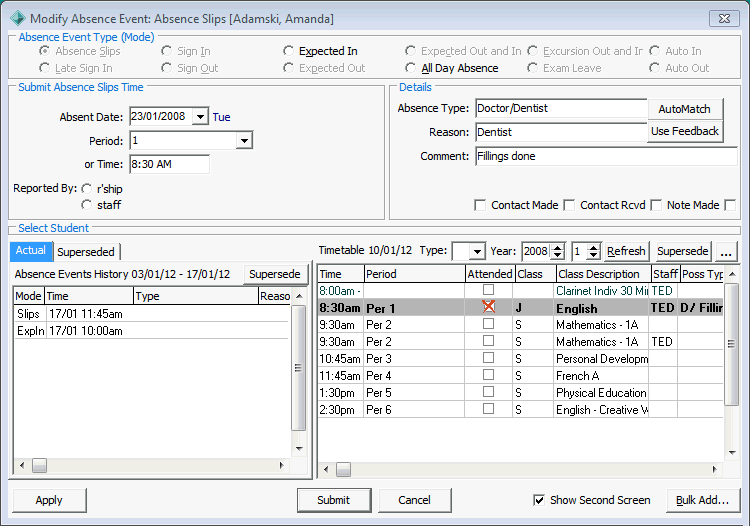
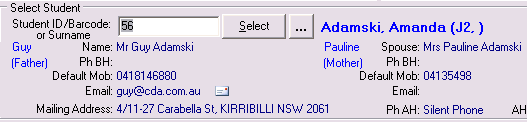
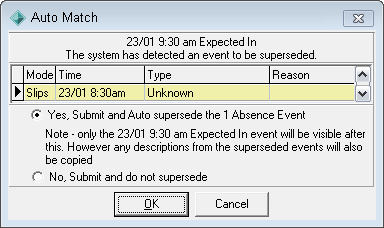
The following message is displayed.
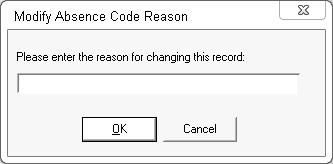
Note: New Zealand schools use the absence codes required by the NZ Ministry of Education (NZ MOE). See Attendance codes for New Zealand schools.
The Absence Events Maintenance window is redisplayed without the absence event that was just resolved.
Last modified: 15/10/2013 10:03:38 AM
© 2013 Synergetic Management Systems. Published 15 October 2013.