Once the order is ready to be sent to the supplier, you can email it to the creditor and other recipients instead of printing. You can:
Previewing an order
The Set Purchase Order Search Criteria window is displayed.
Tip: You can also access the purchase order functions by clicking  .
.
The General tab of the Purchase Order Maintenance window is displayed.
Note: If the creditor does not have email selected as their Purchase Order Notify Method, ![]() appears next to the Notify By drop-down list. Check the creditor has an email address listed in the Creditor Maintenance window before continuing. See Creditor Maintenance - General tab in the Creditors manual. Also see Creditor Maintenance - Account tab in the Creditors manual.
appears next to the Notify By drop-down list. Check the creditor has an email address listed in the Creditor Maintenance window before continuing. See Creditor Maintenance - General tab in the Creditors manual. Also see Creditor Maintenance - Account tab in the Creditors manual.
The G/L Budget Purchase Order window is displayed.
The Send Purchase Order Notification Email window is displayed.
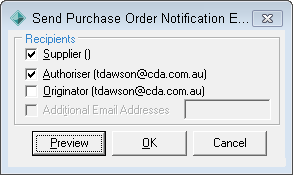
The preview of the purchase order is displayed.
Emailing an order
To email an order:
The Set Purchase Order Search Criteria window is displayed.
The General tab of the Purchase Order Maintenance window is displayed.
Note: If the creditor does not have email selected as their Purchase Order Notify Method, ![]() appears next to the Notify By drop-down list. Check the creditor has an email address listed in the Creditor Maintenance window before continuing. See Creditor Maintenance - General tab in the Creditors manual. Also see Creditor Maintenance - Account tab in the Creditors manual.
appears next to the Notify By drop-down list. Check the creditor has an email address listed in the Creditor Maintenance window before continuing. See Creditor Maintenance - General tab in the Creditors manual. Also see Creditor Maintenance - Account tab in the Creditors manual.
Note: If the purchase order has already been emailed, ![]() is displayed.
is displayed.
The G/L Budget Purchase Order window is displayed.
The purchase order notification is emailed.
Adding and removing recipients from the email
The Set Purchase Order Search Criteria window is displayed.
The General tab of the Purchase Order Maintenance window is displayed.
Note: If the creditor does not have email selected as their Purchase Order Notify Method, ![]() appears next to the Notify By drop-down list. Check the creditor has an email address listed in the Creditor Maintenance window before continuing. See Creditor Maintenance - General tab in the Creditors manual. Also see Creditor Maintenance - Account tab in the Creditors manual.
appears next to the Notify By drop-down list. Check the creditor has an email address listed in the Creditor Maintenance window before continuing. See Creditor Maintenance - General tab in the Creditors manual. Also see Creditor Maintenance - Account tab in the Creditors manual.
Note: If the purchase order has already been emailed, ![]() is displayed.
is displayed.
The G/L Budget Purchase Order window is displayed.
The Send Purchase Order Notification Email window is displayed.
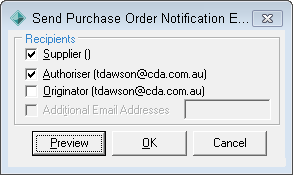
Note: The Additional Email Addresses field can be configured in the Finance Configuration Maintenance window. See Synergetic Financial Configuration - Business Units - Purchase Orders sub-tab in the Finance manual.
Last modified: 5/03/2013 12:26:20 PM
|
See Also |
© 2013 Synergetic Management Systems. Published 15 October 2013.