Synergetic's Payroll and Human resources systems are managed separately, and may contain different information. You can:
Note: Synergetic must be configured to list discrepancies. See Synergetic Financial Configuration - Payroll tab in the Finance manual.
Common discrepancies that can be ignored
Some discrepancies exist for legitimate reasons, and can be safely ignored in some circumstances:
Correcting discrepancies
To create a list of discrepancies to correct:
The Set Payroll Search Criteria window is displayed.
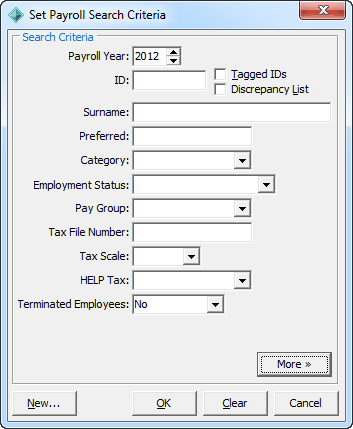
Tip: You can view the Discrepancy Grid by clicking ![]() . If there are a lot of discrepancies, you can limit your correction list by adding search terms. See Searching for payroll employees.
. If there are a lot of discrepancies, you can limit your correction list by adding search terms. See Searching for payroll employees.
Tip: For a list of all staff discrepancies, leave all search fields blank.
The Payroll Selector is populated with staff members who:
The Payroll/HR Discrepancies window is displayed. See Payroll/HR Discrepancies window.
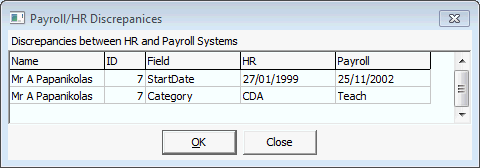
The relevant tab and field in the Payroll Maintenance window is displayed.
.gif)
Note: You can only use the Payroll/HR Discrepancies window to correct values in the Payroll Maintenance program. If you want to edit the Human resources field values instead, you must open the Human Resources Maintenance window and locate the fields manually.
Once the information is the same in both Payroll and Human resources, the entry disappears from the Payroll/HR Discrepancies window.
.gif)
Tip: If the award or FTE values are supposed to be different between Payroll and Human resources, select Override Award or Override FTE on the FTE tab. See Payroll Maintenance - FTE tab.
Note: The Payroll/HR Discrepancies window is automatically closed when no discrepancies remain for that staff member. The window will automatically open when you select another staff member who does have discrepancies.
Last modified: 23/01/2013 11:08:26 AM
© 2013 Synergetic Management Systems. Published 15 October 2013.