You can create business unit receipts from the Creditor Invoice Entry window.
Note: Synergetic must be configured to create business unit receipts from the Creditor Invoice Entry window. See Synergetic Financial Configuration - Business Units - Inventory Control sub-tab in the Finance manual.
To create a business receipt:
The Select Creditor Invoice to Process window is displayed.
The Creditor Invoice Entry window is displayed.
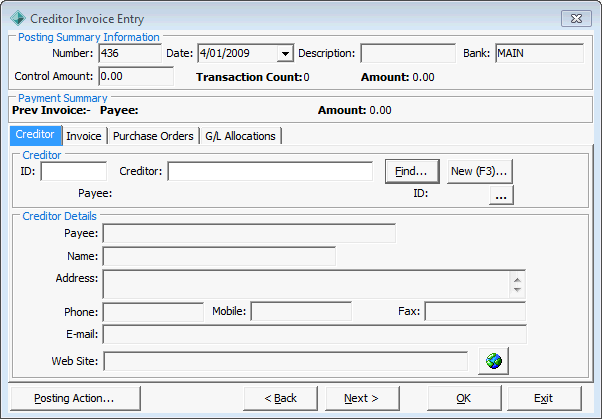
The Invoice tab of the Creditor Invoice Entry window is displayed.
The G/L Allocations tab is displayed.
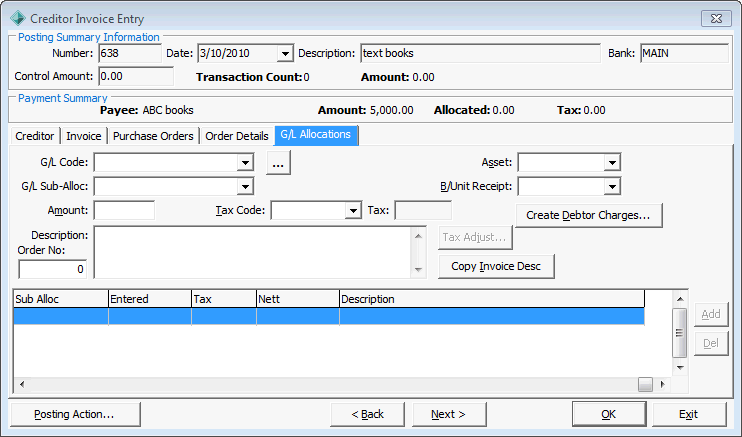
The G/L Code, Tax Code and Amount are completed automatically.
The Receive Item Stock window is displayed.
.gif)
Note: The full amount allocated to the general ledger code must be accounted for in the receipt.
Receive Item Stock window key fields and buttons
Fields
Fields |
Description |
Business Unit |
The business unit that received the item. |
Creditor Item Code |
The code assigned to the item by the creditor. |
Our Item Code |
The code assigned to the item by your organisation. |
Receipt Date |
The date the item was received. |
Quantity |
The quantity received of this item. |
Extended Cost |
Total cost of the items, including GST. For example, if you receive 10 items that were $50 each including GST, the Extended Cost is $500. Note: If you complete the Unit Cost and Quantity fields, this field is automatically calculated. |
Unit Cost |
Individual cost of an item, excluding GST. Note: If you complete the Extended Cost and Quantity fields, this field is automatically calculated. |
Order Number |
The number of the purchase order for this item. |
Line |
The line number of this item in the purchase order. |
Buttons
Button |
Description |
|
Launch the Stock Item Search window to find the code your organisation uses for the item. |
|
Add another item to the receipt. |
|
Remove the highlighted item from the receipt. |
Last modified: 23/01/2013 11:08:25 AM
© 2013 Synergetic Management Systems. Published 15 October 2013.