Before printing payslips
Before printing payslips, ensure that the method of notification is set for each employee. Set the:
Also, payslips can be set up to be archived to a directory as PDF (portable document format) documents, using the Also Store Printed Payslips in Database field on the General tab of Payroll Configuration. See Payroll Configuration - General tab. Stored payslips can be made available to staff via the SynWeb Staff Kiosk.
Printing payslips for the selected pay run
To print payslips for the selected pay run:
The Print Payroll Payslips window is displayed.
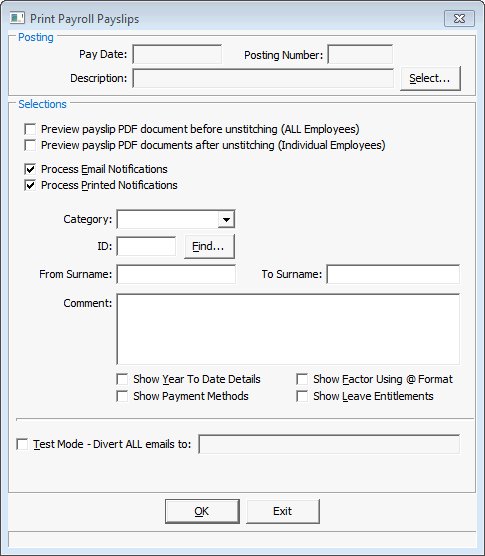
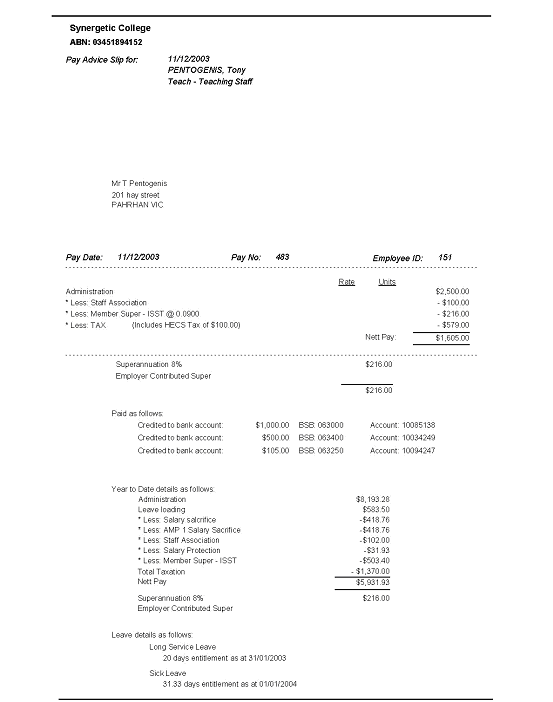
Print Payroll Payslips window key fields and buttons
Fields
Field |
Description |
|---|---|
Preview payslip PDF document before unstitching |
Preview the payslips of all employees in one PDF before the PDF has been unstitched into individual payslips. |
Preview payslip PDF document after unstitching |
Preview the payslips of individual employees after unstitching. Note: This field does not appear if the Store individual payslips using embedded hidden delimiter is not selected on the General tab of Payroll Configuration. See Payroll Configuration - General tab. |
Process Email Notifications |
Process and email payslips that are sent by email. |
Process Printed Notifications |
Process and print payslips that are printed. |
Category |
Group the employee belongs to. You may categorise employees by the type of employee, for example Admin or Teaching, or the location they work in so that all the payslips for a particular location are printed together. |
ID |
Synergetic ID of the payroll employee. |
From Surname To Surname |
Print employees with a name between the range specified. |
Comment |
This comment will appear on all payslips. |
Show Year To Date Totals |
Select to display year-to-date totals on the pay slip. |
Show Payment Methods |
Select to display payment methods on the pay slip. |
Show Factor Using @ Format |
You can either hide the factors all together, or show them where they are relevant, for example, Salary Sacrifice @ 0.100. |
Show Leave Entitlements |
Select to display leave entitlements on the pay slip. |
Test Mode |
Test the payslip printing by redirecting all email notifications to the currently logged-in user. Note: You cannot change where the test email is sent. |
Buttons
Button |
Description |
|---|---|
|
Select the pay run to process using the Select Pay to Process window.
|
|
Find employees using the Get Payroll ID window.
|
Last modified: 10/10/2013 4:23:41 PM
|
See Also |
© 2013 Synergetic Management Systems. Published 15 October 2013.