To edit a sale that has not yet been closed off or reprint a docket:
The New Sale window is displayed.
Note: If your organisation is configured to prompt for customer information at the end of a sale, open the Sales Entry window instead. Also see Synergetic Financial Configuration - Business Units tab in the Finance manual.
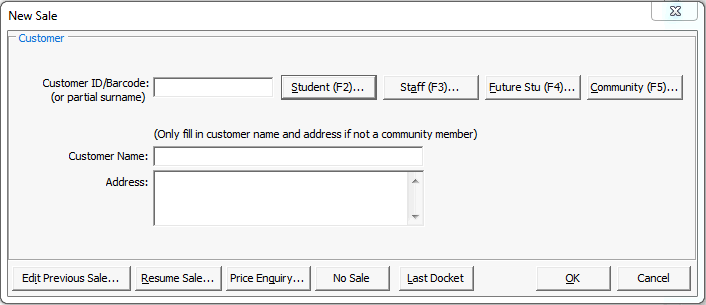
The Select Sale to Process window is displayed.
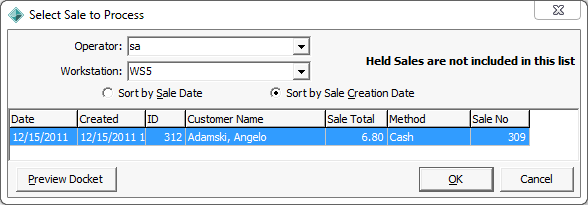
Note: Held sales are not selected from this window. See Resuming a held sale.
The Sales Entry window is displayed.
Select Sale to Process window - key fields and buttons
Fields
Field |
Description |
|---|---|
Operator |
Person who entered the sale. Defaults to your user id. |
Workstation |
POS workstation that the sale was performed from. |
Sort by Sale Date |
View previous sales based on the sale date. |
Sort by Sale Creation Date |
View previous sales based on the date the sale was entered in Synergetic. |
Buttons
Button |
Description |
|---|---|
|
Preview the sales docket in Crystal Reports or as a text file.
|
Last modified: 23/01/2013 11:08:25 AM
|
See Also |
© 2013 Synergetic Management Systems. Published 15 October 2013.