The Community Portal is configured using the SynCommPortal.xml file. To edit the configuration settings:
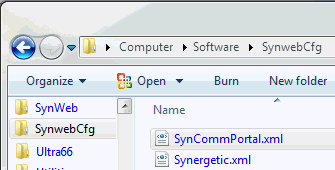
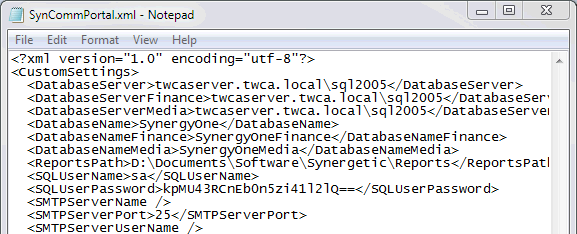
Note: When editing xml, ensure you do not change the text within the angle brackets <>.
Key |
Description |
||
|---|---|---|---|
Application Authentication Mode
|
The type of authentication used for the Community Portal. See Login and database authentication. |
||
Value |
Mode |
Description |
|
1 |
Trusted IIS Login |
Use the Synergetic Community Network Login name. Note: Community members' Network Login names can be managed in the Community Maintenance - Other tab. See Managing Community Portal accounts. |
|
2 |
Trusted IIS Login |
Use the Synergetic Community ID. |
|
3 |
Test Mode |
Use the user ID defined in Test User ID. |
|
4 |
Database Login |
Use the user name and password stored in the Synergetic database. Note: The user account must exist in the CommunityLogins database table. This can be managed in the Community Maintenance - Other tab. See Managing Community Portal accounts. |
|
Database Server |
The main SQL Server that holds data. Default setting: SynergyOne |
||
Database Server Media |
The SQL Server that holds media data. Default setting: SynergyOneMedia |
||
Database Server Write |
The SQL Server where login history is stored. Note: Use the main server unless directed otherwise by Synergetic Management Systems. Default setting: SynergyOne |
||
Database Name |
The name of the main database. Default setting: SynergyOne |
||
Database Name Finance |
The name of the finance database. Default setting: SynergyOneFinance |
||
Database Name Media |
The name of the media database. Default setting: SynergyOneMedia |
||
Database Name Write |
The name of the database where login history is stored. Note: Use SynergyOne unless directed otherwise by Synergetic Management Systems. Default setting: SynergyOne |
||
SQL User Name |
SQL user name for the portal to authenticate to the SQL server. Default setting: zSynergeticCommunityPortal |
||
SQL User Password |
Password for the portal to authenticate to the SQL server. |
||
Reports Path |
Location where reports are executed. Note: This should be a local directory on the IIS server. |
||
Test User ID |
User ID to use when Authentication Mode is set to Test Mode. |
||
AdminUserNames |
Comma-delimited list of user names to be used by administrators. Users logging in with these names are presented with access to the admin tab. |
||
Email Server Name |
The name of the server used to email lost passwords to community members. |
||
Email Server Port |
The port of the email server. |
||
Email User Name |
Email account name. |
||
Email Password |
Email account password. Note: Password is stored unencrypted. |
||
Last modified: 15/10/2013 4:08:24 PM
|
|
|
© 2014 Synergetic Management Systems. Published 11 June 2014. |