To export superannuation details:
The Payroll Superannuation Export window is displayed.
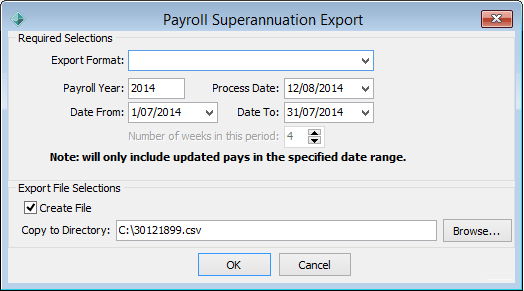
The selected superannuation details are exported.
Payroll Superannuation Export window key fields and buttons
Fields
Field |
Description |
|---|---|
Export Format |
Select the format of the export file:
|
Payroll Year |
If required, override the payroll year. |
Process Date |
If required, override the processing date. |
Date From and To |
Period you want to export. |
Number of weeks in this period |
Number of weeks in the period. |
Create File |
Clear this field if you do not want to create a file, for example if you only want to have a quick look at the figures. The report displays on the screen. If everything is OK you can then select this field and reprocess. |
Copy to Directory |
Override the file and directory last used to export the superannuation details to. |
Buttons
Button |
Description |
|---|---|
|
Browse for the directory and file to export the superannuation details to. |
Last modified: 23/09/2014 4:28:01 PM
|
See Also |
© 2015 Synergetic Management Systems. Published 6 May 2015.