PAYG payment summaries are provided to Australian payroll employees either:
To print PAYG payment summaries:
The Supplier Details tab of the Create PAYG Payment Summaries window is displayed.
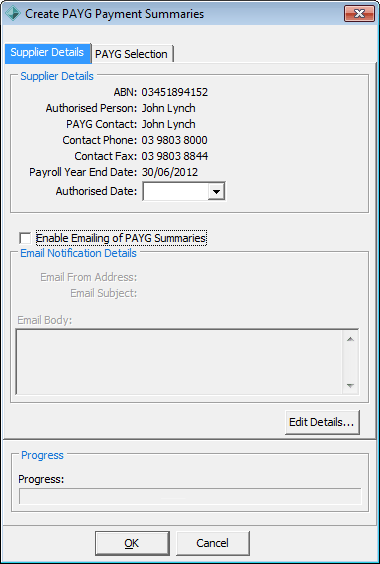
The PAYG Selection tab of the Create PAYG Summaries window is displayed.
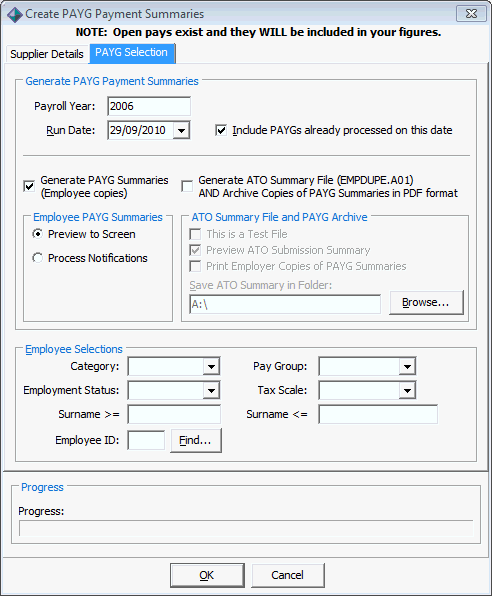
Tip: Leave Employee Selections blank to create PAYG Summaries for all employees.
The PAYG payment summaries are created.
Create PAYG Payment Summaries window fields and buttons
Supplier Details tab
Fields
Field |
Description |
Authorised Date |
Date of authorisation by the Authorised Person. |
Enable Emailing of PAYG Summaries |
Select to allow PAYG Summaries to be emailed to employees. |
Buttons
Button |
Description |
|
Open the Synergetic Financial Configuration - PAYG Summary window to edit the Authorised Person or email details. See Synergetic Financial Configuration - PAYG Summary tab in the Finance manual.
|
|
Create the PAYG Summary. |
|
Close the Create PAYG Payment Summaries window without creating any PAYG Summaries. |
PAYG Selection tab
Generate PAYG Payment Summaries area Fields
Field |
Description |
Payroll Year |
Payroll year for which the PAYG Summaries apply. |
Run Date |
The date of the run. |
Include PAYGs already processed on this date |
By law you must provide PAYG payment summaries to employees when they leave. If you have already sent out a payment summary to a former employee, then you can choose whether you want to process it again or not. |
Generate PAYG Summaries (Employee Copies) |
Select to generate the employee PAYG Summaries. |
Preview to Screen |
Select to display the employee PAYG Summaries on the screen. Note: Summaries will only be previewed, not created. |
Process Print Notifications |
Select to process the PAYG Summaries that will be printed. Note: This field is only visible if Enable Emailing of PAYG Summaries is selected on the Supplier Details tab. |
Generate ATO Summary File AND Archive Copies of PAYG Summaries in PDF format |
Clear if you do not want to create the PAYG payment summary file. The Employee Selections are used to reprint selected PAYG payment summaries. Otherwise, select to create the PAYG payment summary file including all updated pays for the selected payroll year. |
This is a Test File |
Select if you want to create a test file for review. |
Preview ATO Submission Summary |
Select to view the ATO Submission Summary on screen. |
Print Employer Copies of PAYG Summaries |
Select to print hard copies of the employer PAYG Summaries. |
Save ATO Summary in Folder |
Save the file in a location of your choice. Simply type in the path where you want the file to be saved. |
Employee Selections area fields
Field |
Description |
Category |
Create PAYG Summaries for employees of this payroll category. |
Employment Status |
Create PAYG Summaries for employees who work:
|
Surname >= |
Create PAYG Summaries for employees whose surnames are equal to this field or come before it alphabetically. |
Employee ID |
Create a PAYG Summary for a specific employee. |
Pay Group |
Create PAYG Summaries for employees who are paid:
|
Tax Scale |
Create PAYG Summaries for employees who are under a specific tax scale. |
Surname <= |
Create PAYG Summaries for employees whose surnames are equal to this field or come after it alphabetically. |
Buttons
Buttons |
Description |
|
Browse to the directory where you want to store the ATO Summary file. |
|
Find a payroll employee using the Get Payroll ID window.
|
Last modified: 23/01/2013 11:08:26 AM
© 2015 Synergetic Management Systems. Published 6 May 2015.