You can retrieve NSNs from the ENROL database, once students are set up in the New Zealand Ministry of Education's ENROL web program.
In the following example, a fictitious student Alise TestDOne is set up as a current student in Synergetic. We have already added her details to the ENROL database, using the NZ Ministry of Education web site. We now need to retrieve the NSN from ENROL and update Synergetic.
Note: It is important that you use this method, rather than just typing in the new student's NSN, as a number of validation checks are performed.
To retrieve the NSN for a student already entered into ENROL:
The Personal tab of the Current Student Maintenance window is displayed.
.gif)
The NZMOE tab of the Current Student Maintenance window is displayed.
.gif)
The following dialog window is displayed, if a successful connection is established.
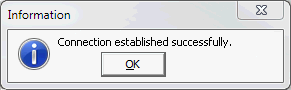
Note: If not successful, check the configuration. See SMS data exchange set up and configuration in the Roll returns manual.
The ENROL Partial Matches window is displayed.
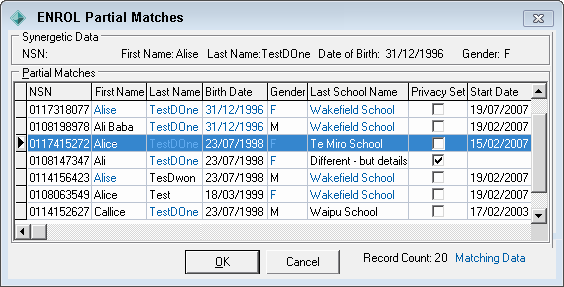
Note: Up to 20 records are retrieved based on the four fields on the Personal tab and your school details. The most relevant records are displayed at the top. In the example above, the first record is the one required.
The following dialog is displayed if there are no matching records. Click ![]() to launch ENROL and add the student. See Adding student records using the ENROL web program.
to launch ENROL and add the student. See Adding student records using the ENROL web program..gif)
The following dialog is displayed if there is only one perfectly matched record. No further action is required..gif)
Note: If a record is not available on the ENROL Partial Matches window, click ![]() . The following dialog is displayed.
. The following dialog is displayed.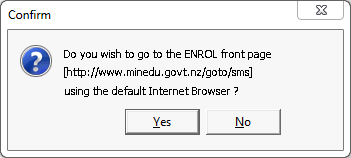
Click ![]() to launch ENROL and add the student. See Adding student records using the ENROL web program.
to launch ENROL and add the student. See Adding student records using the ENROL web program.
The NZMOE tab is updated with the NSN and the URL for the student's ENROL record.
.gif)
Last modified: 11/08/2014 11:56:14 AM
© 2015 Synergetic Management Systems. Published 6 May 2015.