Modifying asset details from Creditor Invoice Entry
You can modify the details of an asset if an Asset Type is specified on the G/L Allocations tab of Creditor Invoice Entry.
In the following example, a motor vehicle asset is being updated from the creditor invoice.
.gif)
To modify asset details when modifying a creditor invoice:
- Modify the creditor invoice, including general ledger allocations. See Modifying creditor invoices.
The G/L Allocations tab of the Creditor Invoice Entry window is displayed.
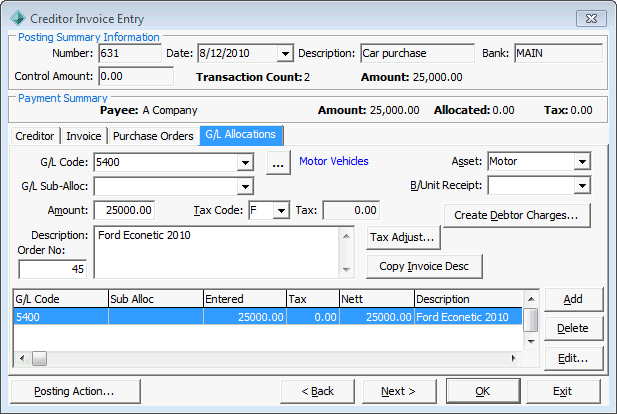
- Click
.gif) .
.The Create New Asset - Create Asset window is displayed.
.gif)
- Update key details about the asset. See Create New Asset - Create Asset window.
- Update location details about the asset. See Create New Asset - Location window.
- Determine how the asset is linked to other assets, if applicable. See Create New Asset - Asset Type window.
- Link to other assets, if applicable. See Linking assets when adding or updating assets.
Last modified: 4/10/2012 12:06:15 PM
© 2015 Synergetic Management Systems. Published 6 May 2015.

.gif)
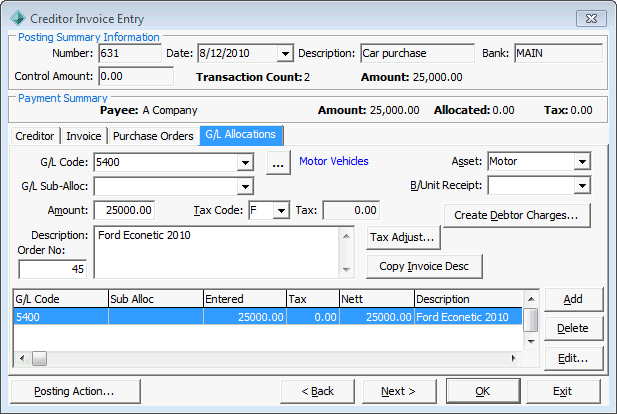
.gif)