Use the Posting Action window to:
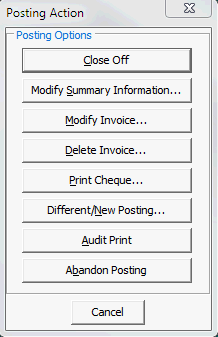
Note: You cannot edit postings that are currently reconciled in a past or open bank reconciliation.
Closing off a posting
Note: The Close Off report now lists the Purchase order number.
To close off a posting:
The following warning is displayed.
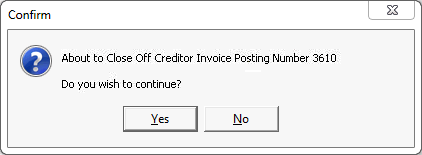
The Print dialog box is displayed.
The posting entry is printed. The following message is displayed.
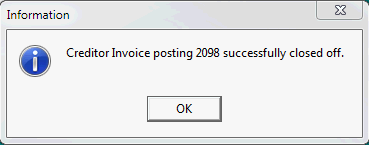
Modifying summary information
To modify posting summary information:
The Modify Creditor Invoice Summary Information window is displayed.
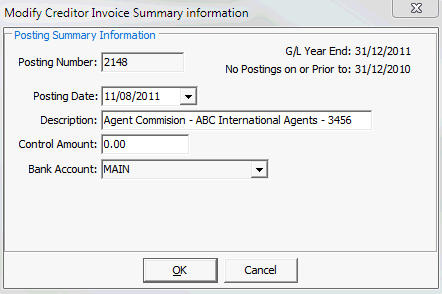
You cannot edit any other summary options.
Modifying invoices
To modify invoices:
A list of outstanding invoices for the selected creditor is displayed.
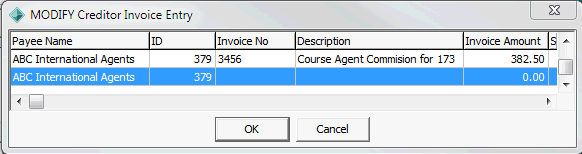
The following warning is displayed.
.gif)
The Creditor Invoice Entry - Invoice tab is displayed.
Deleting invoices
Note: You can only delete one invoice at a time.
To delete an invoice:
The Delete Creditor Invoice Entry window is displayed.
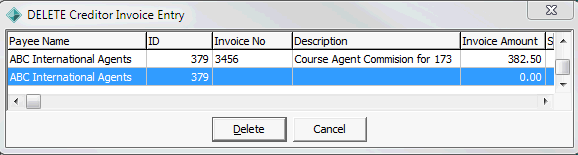
The following warning is displayed.
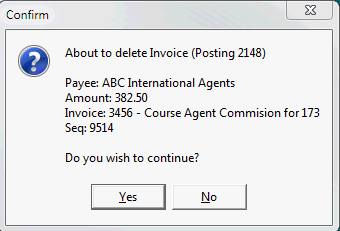
The invoice is deleted.
Printing cheques
To print a cheque:
The Print dialog box is displayed.
The cheque is printed.
Creating a different or new posting
Note: Select to keep an invoice open while creating a new or different posting.
To create a different or new posting:
The Select Creditor Invoice to Process window is displayed.
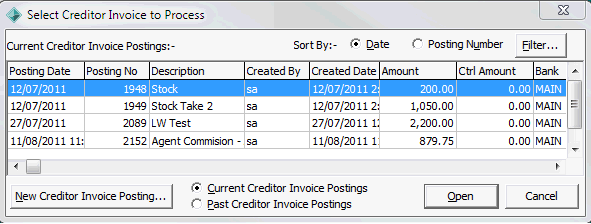
The Creditor Invoice Entry - Creditor tab is displayed.
The Creditor Search window is displayed with a list of matching creditors.
The Creditor Invoice Entry - Invoice tab is displayed.
Printing the audit print for posting
To print an audit print for posting:
The Creditor Invoice Entry - Audit Print window is displayed.
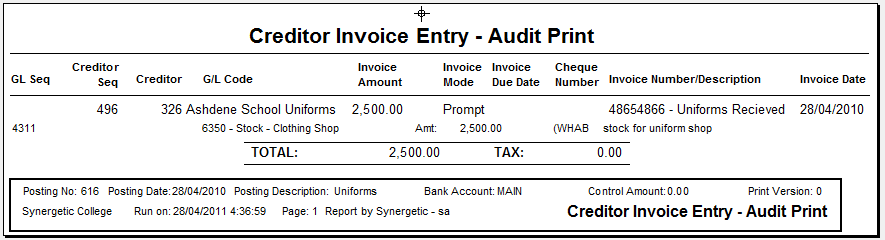
Note: The Audit Print report now includes any Purchase Order details..png)
Abandoning a posting
Note: This deletes both the posting and all invoices that have been entered into it.
Note: You must have Update privileges for CreditorInvoiceEntry:AbandonPosting to be able to abandon postings. See Group/User Security Maintenance - Groups View in the System maintenance manual.
To abandon a posting:
The following warning is displayed.
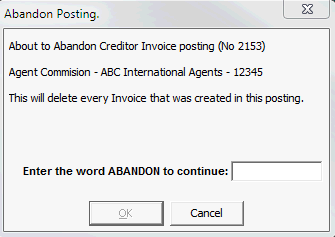
The following message is displayed.
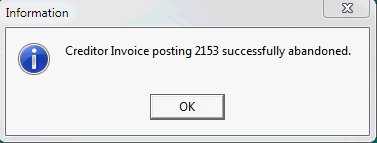
The invoice is deleted from the list of invoices for the creditor.
Last modified: 23/09/2014 4:21:43 PM
© 2015 Synergetic Management Systems. Published 6 May 2015.