Classes and results displayed
On the Results tab, you can elect:
- to display just classes
- to display classes and student results
- which results you want to display and how you want to display them
- the order the classes and results are displayed on the screen.
Display classes, classes and results or neither
To specify whether you want to display classes, classes and results or neither:
- Select Module > System > Lookup Tables Maintenance.
- Select luFileType.
- For each file type, set the CommPortalMeaning flag to:
- Classes to just show the classes the student is attending down the left-hand side of the screen
- Classes+Results to show student results with the classes on the right-hand side of the screen
- blank to prevent the display of classes and results.
.gif)
Note: If you select Classes+Results for a particular file type, you then need to decide whether to show all classes in this file type, or just the classes that have results.
- Select Module > System > Configuration File Maintenance.
The Configuration File Maintenance window is displayed.
- Find CommunityPortal.
The Community Portal configuration settings are displayed.
- Scroll down to Students:Classes:ShowWithResultsOnly.
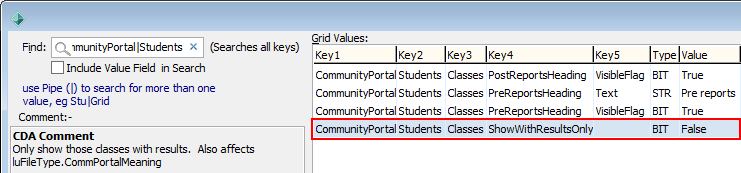
- Set the value to either:
- False to display all classes
- True to only display classes that have results.
Selecting the sort order of the classes
You can specify the:
- order the different academic and co-curricular areas are displayed
- sort order of the classes within each file type.
To select the sort order of the classes:
- Navigate to the luFileType lookup table.
- Update the SortOrder field.
.gif)
This determines the order that the different academic and co-curricular classes are displayed on the portal.
- Open the General tab of Learning Area Maintenance.
.gif)
- In the Report Sort Order field, specify the position you want the learning area to appear within the file type.
- Repeat the previous step for each learning area for a given file type.
Selecting the style of results
You can select whether to show the results in a table, called a rubric, or in a list. A rubric is a guideline for assessing a student’s performance where the assessment and achievements are laid out in a table format, rather than a list, as shown in the example below.
.gif)
To select the style of results:
- Navigate to the luReportResultType lookup table.
- Update the CommPortalMeaning field as follows:
- leave blank to show the results in a list
- RUBRIC to show the results as a rubric
- RUBRIC+COMMENT to show a rubric and variable comment for the entered value. The comment used is the one entered as the student's assessment area topic comment.
.gif)
Last modified: 26/07/2016 3:14:19 PM
|
|
|
© 2016 Synergetic Management Systems. Published 20 September 2016.
|

.gif)
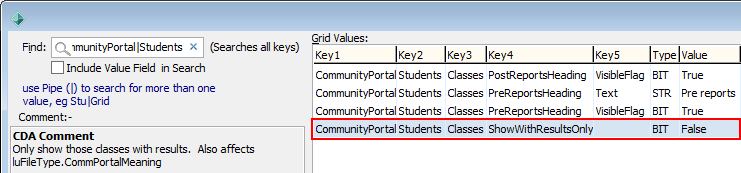
.gif)
.gif)
.gif)
.gif)