Include files can be used to add extra text or HTML to a CustomHTML value.
To add an Include file:
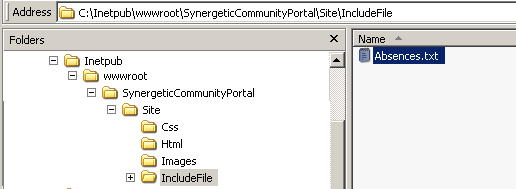
The Configuration File Maintenance window is displayed.
The Community Portal configuration settings are displayed.

For example, if your include file was called 'Absences.txt', you would type {IncludeFile}C:\Inetpub\wwwroot\SynergeticCommunityPortal\Site\IncludeFile\Absences.txt{/IncludeFile}
Last modified: 15/10/2013 4:08:55 PM
|
See Also AcrobatDetectHTML configuration setting StudentContact:ChangedIndicator configuration setting SchoolAdmin:ChangedIndicator configuration setting |
|
|
|
© 2016 Synergetic Management Systems. Published 20 September 2016. |