You can embed a Crystal Report inside any header or footer of the portal through the CustomHTML fields.
To embed a Crystal Report:
The Configuration File Maintenance window is displayed.
For example, if you want to embed the report in the Docs tab, find the CommunityPortal:CustomHTML:Docs:Top configuration setting.
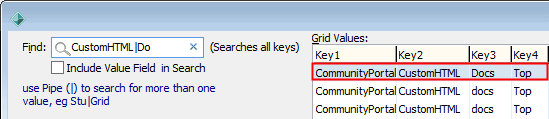
The Edit Config Value window is displayed.
{Report}ReportName=attstu,AnchorText=Attendances Report for {StudentGiven},RecordSelectionFormula={vAttendancesWithAbsences.ID} = [PortalStudentID] AND {vAttendancesWithAbsences.FileYear} = [PortalFileYear],WindowCaption=Attendance Report new window{/Report}
Report Criteria fields
Name |
Description |
Example |
|---|---|---|
ReportName |
Name of the report to embed. Note: This field is mandatory. |
ReportName=attstu |
AnchorText |
Text to appear for the hyperlink of the report. Note: You must specify either AnchorText or an AnchorImage. |
AnchorText=Attendances Report For {StudentGiven} |
Anchor |
Image to appear for the hyperlink of the report. Note: You must specify either AnchorText or an AnchorImage. |
AnchorImage=/images/reportIcon.gif |
Record |
The selection formula for the Crystal Report, including which database views are required, and the appropriate replaceable parameter key for each. See Replaceable parameters below. Note: This field is mandatory. |
RecordSelectionFormula={vAttendancesWithAbsences.ID} = [PortalStudentID] AND {vAttendancesWithAbsences.FileYear} = [PortalFileYear] |
Overwrite |
Flag to override the selection formula already in the report. Defaults to False (0) unless specified. |
OverwriteRecordSelectionFormulaFlag=1 |
Window |
Caption of the tab to appear when the document is opened. |
WindowCaption=Attendance Report new window |
Window |
Where the report should appear if opened. Allowable values are:
Defaults to _blank unless specified. |
WindowTarget=_top |
Replaceable parameters
Replaceable parameters are used within square brackets [ ] to insert information into the report criteria such as the current year or the relevant student.
Parameter |
Description |
PortalFileSemester |
Current semester of the portal. |
PortalFileSemester |
End date of the current semester of the portal. |
PortalFileSemester |
Portal publish date. |
PortalFileSemester |
Start date of the current semester of the portal. |
PortalFileYear |
Current year of portal. |
PortalGetDate |
Current date. |
PortalGetEnd |
Date of the last day of the current month. |
PortalGetStart |
Date of the first day of the current month. |
PortalGetStart |
Date of the start of the current year. |
PortalStudent |
Campus of the selected student. |
PortalStudentID |
ID of the selected student. |
PortalUserID |
ID of the user logged in. |
Last modified: 21/06/2016 2:24:35 PM
|
See Also AcrobatDetectHTML configuration setting StudentContact:ChangedIndicator configuration setting |
|
|
|
© 2016 Synergetic Management Systems. Published 20 September 2016. |