You can use the Show Markbook results in portal flag in Synergetic to determine whether mark books are shown alongside student results in the Community Portal. You can select to hide or show results for:
Note: If you choose to display results for a mark book item or a class in the portal, they are not displayed if they are hidden at a higher level. For example, if you choose to display results in the portal for a Year 10 Maths class but Subject Assessments for maths are hidden from the portal, the results are not shown.
You can choose to show whether the following features of results are displayed:
You can also select
Showing mark books in the portal for file years, terms or semesters
Note: If portal publishing of mark books is disabled at this level it overrides the assessment area and individual class levels.
To enable publishing of mark books for a file year, term or semester:
The Student Film Term Maintenance window is displayed.
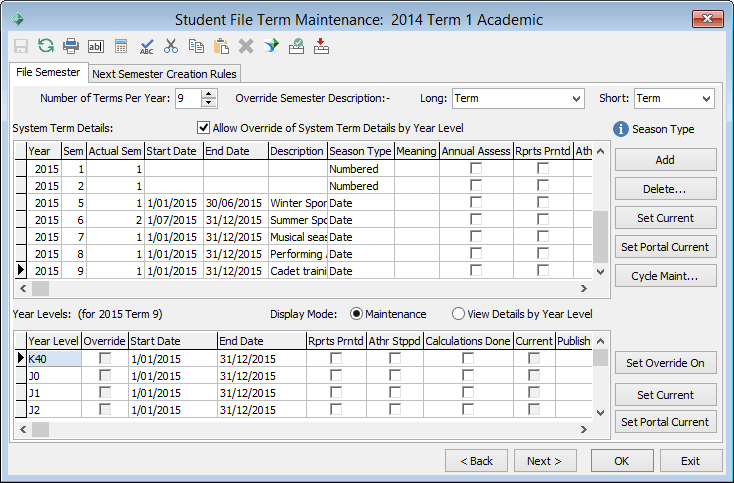
![]()
Showing mark books in the portal for subject assessments
Note: If portal publishing of mark books is disabled at this level, it overrides the individual class level. Enabling portal publishing of mark books at this level is ineffective if the publishing is not enabled at the file year, term and semester level.
To enable mark book publishing on the portal for subject assessments:
The Set Subject Assessment Search Criteria window is displayed.
The Summary sub-tab of the Summary tab of Subject Assessment Maintenance is displayed.
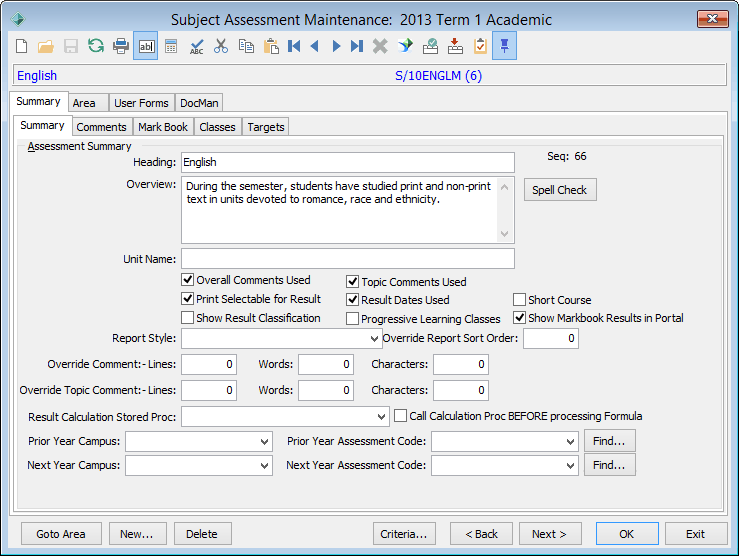
Showing mark books in the portal for individual classes
Note: Mark books are not displayed on the Community Portal if publishing is not enabled at the subject assessment and file year, term and semester level.
To enable the publishing of mark books on the Community Portal for individual classes:
The Set Class Search Criteria window is displayed.
The General tab of the Class Maintenance window is displayed.
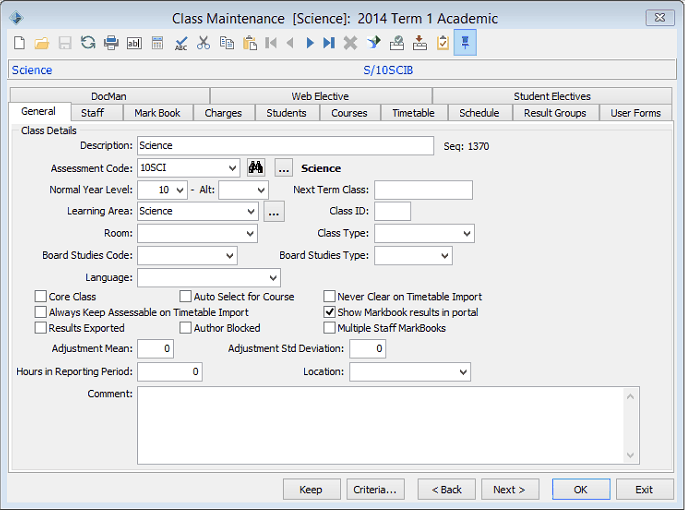
Last modified: 21/06/2016 12:59:44 PM
|
See Also Configuring publication of results Selecting results to display with the Print flag Hiding results for specific file types |
|
|
|
© 2016 Synergetic Management Systems. Published 20 September 2016. |