Here are a few tips on using the Synergetic online help. To access the online help:
Note: You can also access the Help menu by clicking ![]() .
.
Note: This displays help specific to the window, including a description of all the fields, options and tabs available.
Navigating around the online help
There are a number of different ways to navigate around the online help. Use the:
Contents tab
|
The Contents tab displays all of the contents of the help in a structured way. At the top level, the Welcome page is followed by the What's new heading, then each of the chapters for each function covered. For example, the Introduction is usually the first chapter displayed. To expand the chapter, click on the plus symbol next to the chapter name. The main chapter topics are expanded. Some of the main chapter headings will need to be expanded further to reach the topic of interest. Click on the topic name to display the topic's contents in the right-hand pane. To collapse the chapter or main chapter, click on the minus symbol. |
Index tab
|
The Index tab contains all the terms available in the index. You can scroll down to a particular term, or click on one of the capital letters at the top of the index pane to jump to that letter in the index. The index uses lots of synonyms for words that you might search on, and so you have a much greater chance of finding a particular piece of information. The index also differentiates between the relevance of the information in a topic where a word or phrase is used. If a word is used in passing in a topic, the index is unlikely to direct you to that topic. The full text search feature cannot differentiate between what is important and what is not. |
Search tab
|
To search for a word or phrase in the online help, type it into the Enter a keyword or phrase field and click Go. The Search tab is different from the index because it allows you to search for any word or phrase used in the online help. The difference is that if the term you want to search for is not used in the actual text of the online help, you won't find the information you want. |
See also
|
Each topic has a list of related topics displayed at the end. This See also list contains hyperlinks to other topics of interest. |
Drop-down hotspots
Many topics contain drop-down hotspots containing detailed information on how to navigate to particular windows or tabs. This information is only displayed when you click on the hotspot. This is so that the topic is not cluttered up with information that you may not need.
A drop-down hotspot is displayed like a hyperlink, in a blue font and underlined.
![]()
Click anywhere on the text to expand the hotspot. Click on it again to contract it.
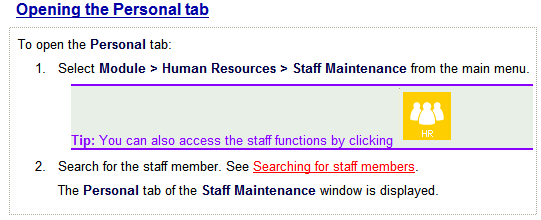
Newer help file
The following message can be displayed if a new version of the help file is available.
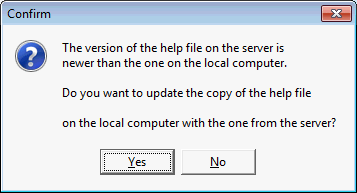
Click ![]() and the new help file is copied locally and opened.
and the new help file is copied locally and opened.
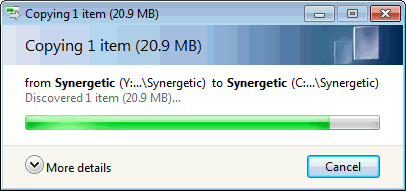
Last modified: 23/09/2014 1:16:42 PM
© 2016 Synergetic Management Systems. Published 16 September 2016.