Sometimes the Attendance Officer or administration person has to correct a student's records. For example, the student has been wrongly marked absent in one class by the teacher when they were in fact present in all of their classes for the day.
To correct a wrongly entered absence event:
Correcting attendance records
To correct an incorrect attendance record:
See Absence Events Maintenance window.
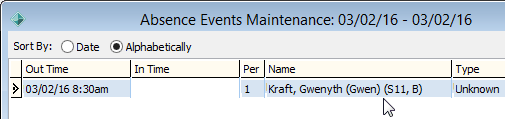
The Modify Absence Event window is displayed.
.gif)
The Actual tab and the Timetable grid are displayed.
.gif)
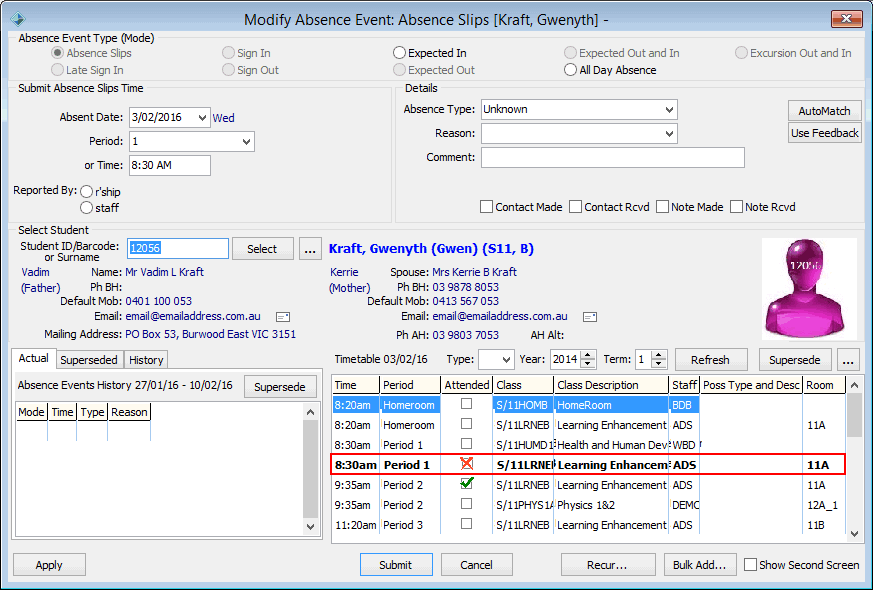
The Attendance window is displayed with the attendance record for the student's class.
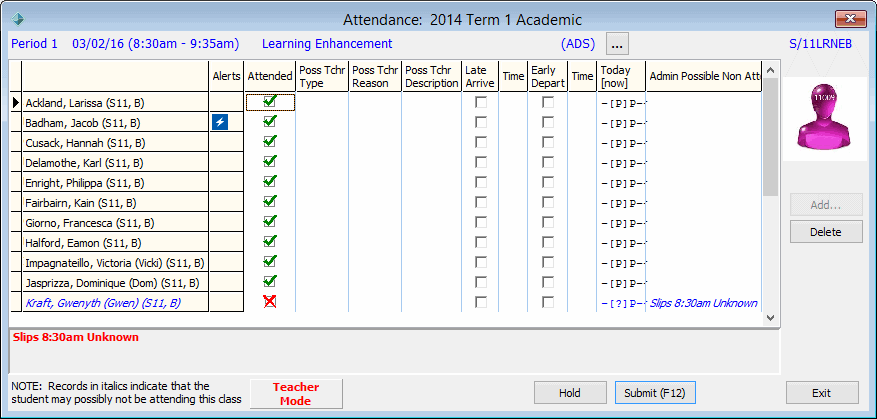
The following dialog is displayed.

The Modify Attendance Reason window is displayed.
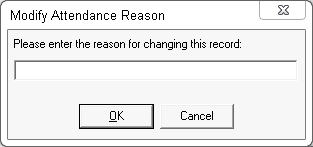
The Attended field is changed to ![]() .
.
The following dialog is displayed.
.gif)
The student's attendance record is changed and the Absence Events Maintenance window is displayed.
Correcting absence events
Once you have corrected the attendance record, you need to correct the absence event. To set the absence event to present:
.gif)
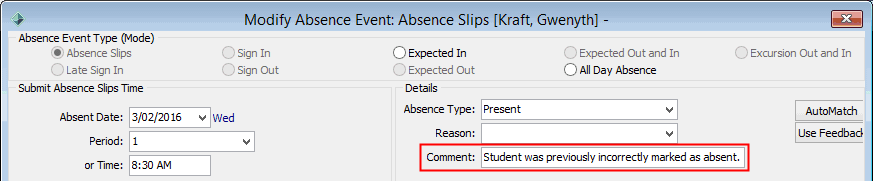
The absence event is saved and the Absence Events Maintenance window is redisplayed with the corrected record.
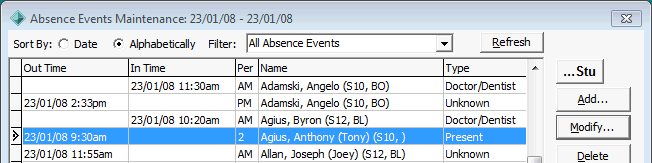
Last modified: 3/02/2016 2:15:45 PM
|
See Also Searching for attendance records Recording class attendances - Teachers Recording class attendances - Attendance Officers |
© 2016 Synergetic Management Systems. Published 16 September 2016.