Use this method of recording class attendances if you are using the Attendance Officer mode.
Note: The Attendance Officer/Teacher mode can be configured to appear on the Set Attendance Search Criteria window. By default, this option is not displayed. See EnableAttendanceOfficerModeFlag configuration setting in the System maintenance manual.
Also, see:
To record class attendances:
Tip: You can also access the Attendance functions by clicking ![]() .
.
The Set Attendance Search Criteria window is displayed.
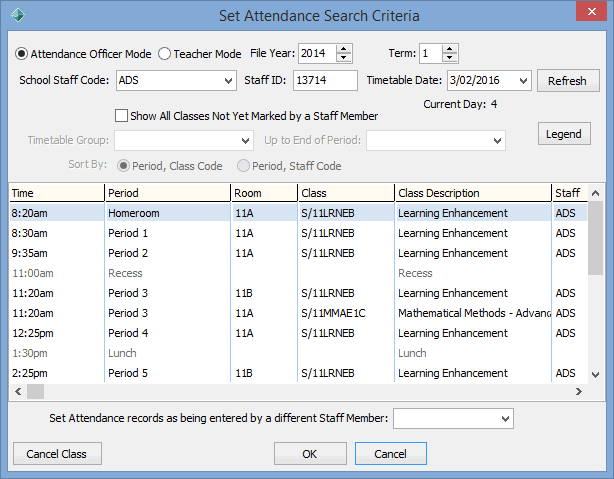
Tip: If the Period fields are highlighted in light yellow, Synergetic has detected multi-periods. See Recording class attendances - multi-periods..gif)
The Attendance window is displayed. See Attendance window.
.gif)
Note: The column headings displayed vary based on the mode being used. Also see IconAlertsDisplay configuration setting in the System maintenance manual.
Tip: If a confirmation dialog is displayed about using Multi-Period mode, see Recording class attendances - multi-periods.
Note: You can mark a late student as absent, depending on your organisation's policy. For example, your organisation decides that less than five minutes late is considered present and more than 15 minutes late is considered absent. Synergetic can be configured to create an absence event when you enter a late arrival Time. See Maintaining attendance configuration settings in the System maintenance manual.
Note: You do not need to select this field in New Zealand schools as the Absence Type field is used to select one of the reasons pre-defined by the NZ Ministry of Education. See Attendance codes for New Zealand schools.
.gif)
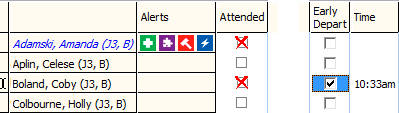
Up to five user-defined flags can be set up. See Attendance window.
.gif)
In the example above:
The Confirm Attendance window is displayed.
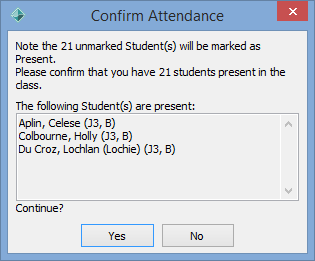
Note: New Zealand schools that use this approach to set students to Present, rather than marking each student present, must either be marking attendances manually on computer-generated class lists or have roll books available for auditors to cross reference as appropriate.
The following dialog is displayed.
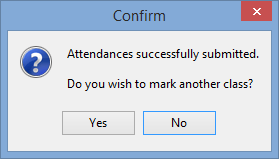
The Set Attendance Search Criteria window is redisplayed with the marked class in bold.
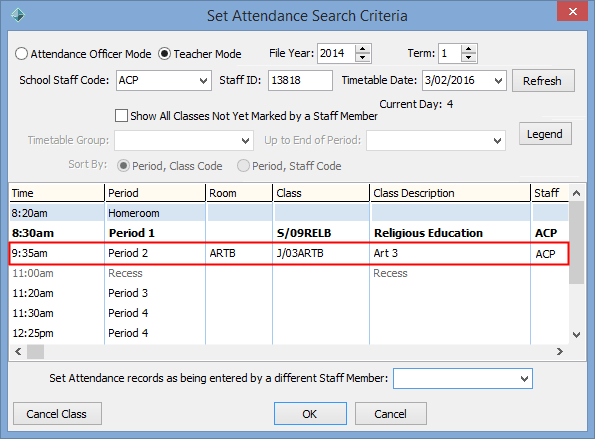
Attendance Officer Mode example
In the Amanda Adamski example on earlier pages, the Absence Type, Absence Reason or Absence Comment fields were updated on the Attendance window. Because you are using the Attendance Officer mode these values are used by Synergetic to automatically update the corresponding absence event in the Details area, shown below.
.gif)
Given that we have in our possession a note from the parent, we can update the Note Rcvd field too then submit the changes.
Last modified: 15/09/2016 3:50:38 PM
|
See Also Searching for attendance records Recording class attendances - Teachers Recording class attendances - multi-periods |
© 2016 Synergetic Management Systems. Published 16 September 2016.