Synergetic can combine attendance records to mark attendances for classes that span multiple periods.
Multi-periods
Multi-periods occur when the same class is scheduled in sequential periods, and may include a brief break to change rooms or for recess.
Multi-periods are indicated by a light yellow shading in the Period field of affected classes. In the following example, periods 5 and 6 are a multi-period of Accounting 3 1 and they can be marked together or separately; depending on the configuration settings and lookup table.
.gif)
Note: To configure multi-periods, see Maintaining attendance configuration settings in the System maintenance manual.
Also see:
Recording multi-period attendances
To record class attendances for multi-periods:
Tip: You can also access the Attendance functions by clicking ![]() .
.
The Set Attendance Search Criteria window is displayed.
.gif)
Note: Depending on your configuration settings, you may not be able to mark attendance before the class is scheduled to start. See AllowFutureEntry configuration setting in the System maintenance manual.
The following dialog is displayed, if multi-period is configured to prompt for the file type of the class. For example, music classes.
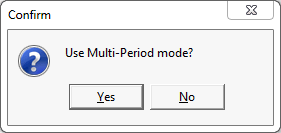
Note: Multi-period attendance mode is determined by a subjects File Type. See luFileType lookup table in the System maintenance manual.
Tip: Select the first class of a multi-period if the following dialog window is displayed.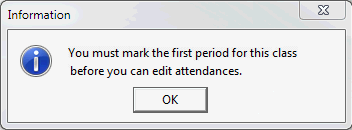
The Attendance window is displayed. See Attendance window.
.gif)
Note: The column headings displayed vary based on the mode being used.
Note: You can mark a late student as absent, depending on your organisation's policy. For example, your organisation decides that less than five minutes late is considered present and more than 15 minutes late is considered absent. Synergetic can be configured to create an absence event when you enter a late arrival Time. See Maintaining attendance configuration settings in the System maintenance manual.
Note: You do not need to select this field in New Zealand schools as the Absence Type field is used to determine whether an absence is approved by the NZ MOE or not. See Attendance codes for New Zealand schools.
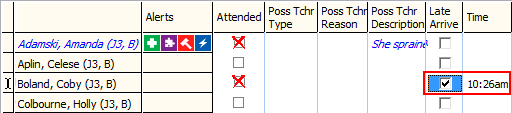
Note: The time can be configured to automatically populate when the Late Arrive field is selected.
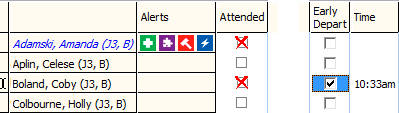
Note: The time can be configured to automatically populate when the Early Depart field is selected.
Note: Synergetic handles students who are late or leave early across multi-periods. For example, the attendance status of a student during each period is adjusted automatically if they are late or leave early.
Up to five user-defined flags can be set up. See Attendance window.
.gif)
In the example above:
The Confirm Attendance window is displayed.
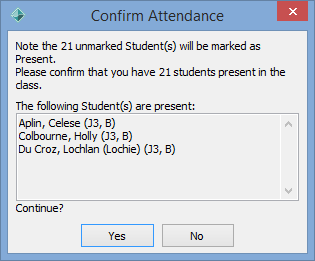
Note: Synergetic also marks the student attendances in the subsequent periods, based on these first period attendances.
The following dialog is displayed.
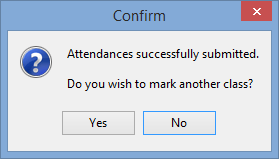
The Set Attendance Search Criteria window is redisplayed with the marked class in bold.
.gif)
Last modified: 15/09/2016 3:52:26 PM
|
See Also Searching for attendance records Recording class attendances - Teachers Recording class attendances - Attendance Officers |
© 2016 Synergetic Management Systems. Published 16 September 2016.