Past students can update their personal details through a web service called Potentiality. Synergetic can integrate with Potentiality to import those changes into the Synergetic database so your organisation's information stays current. You can manage the updates through the Import/Export Student Data window. See Import/Export Student Data window.
Contact Synergetic Management Systems to configure the Synergetic Potentiality integration service.
Note: To import student information, you must have at least the SELECT security permission for the DEV module and the PST:PastStudentImportExport resource. See Group/User Security Maintenance - Groups view in the System maintenance manual.
Importing past student changes into Synergetic
To import updated past student information into Synergetic:
The Import/Export Student Data window is displayed.
.gif)
The Import XML File window is displayed.
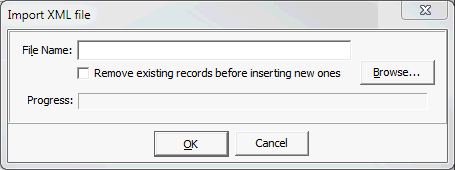
The file is imported and displayed in the Import/Export Student Data window.
.gif)
Note: If the XML file contains invalid dates, the following error is displayed: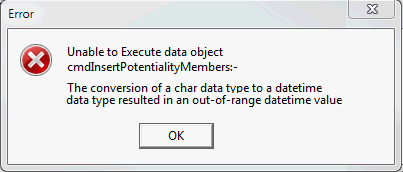
Check the file for dates that do not follow the MMDDYY format. That is, two digits for the date, month and year without slashes or periods. For example, the 6th of October 2011 should appear as 061011, not 06102011 or 06/11/2011.
Tip: You can view and configure the Synergetic fields used by the Potentiality import by searching for Potentiality in Configuration File Maintenance. See Configuration File Maintenance window in the System maintenance manual.
Note: Records with an ID of 0 indicate the student has not been identified in the Synergetic database. You must identify the student in the Synergetic community before you can update their information..gif)
The Find Name on Community window is displayed.
.gif)
The record is matched to the community member.
.gif)
Tip: You can use the navigation buttons (![]() ,
, ![]() ,
, ![]() ,
, ![]() ) to go to the first, previous, next and last student records.
) to go to the first, previous, next and last student records.
Note: Once a student is removed from the update list, they can only be replaced by reloading the XML file. This overwrites any change authorisations or updates you have made. For this reason, it is best to remove any unwanted students before you make changes, so your changes are not lost if you mistakenly remove a student and have to reload the file.
.gif)
Note: Some fields may have information that Synergetic cannot accept. These values cannot be imported through this window and need to be entered manually through the student's Community Maintenance record. Make a note of these changes before you update a student's details, as the information is lost once the student has been processed..gif)
Note: If you authorise a field with a blank Potentiality Value, the existing information is deleted. Make sure you select which fields are authorised carefully.
Tip: You can also authorise a record by double clicking on it, or highlighting the record and pressing the space bar. To authorise all non-blank valid fields, click ![]() . All fields which are not blank and can be accepted by Synergetic are authorised.
. All fields which are not blank and can be accepted by Synergetic are authorised.
Tip: You can update individual students as you finish authorising their changes. Click ![]() to update the current student only. This removes them from the grid so you can easily see which students are still to be processed.
to update the current student only. This removes them from the grid so you can easily see which students are still to be processed.
The changes are incorporated into Synergetic.
Last modified: 23/09/2014 3:57:10 PM
|
See Also Maintaining details of a past student's course |
© 2016 Synergetic Management Systems. Published 16 September 2016.