To define the public contact details form layout:

The Page Layout sub-tab is displayed.
.gif)
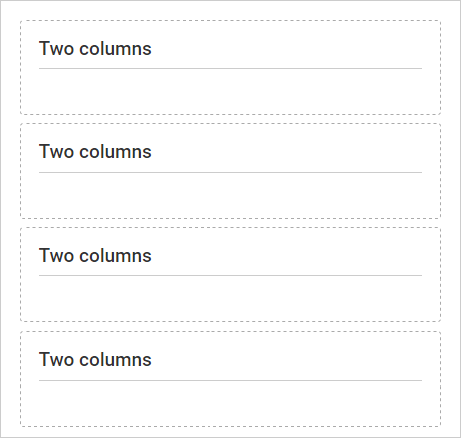
The Properties tab is displayed.
There are four page layout headings in this form:
.png)
Last modified: 31/03/2017 12:40:31 PM
|
See Also Creating a public contact details form Creating personal details sections Creating contact details sections |
|
|
|
© 2017 Synergetic Management Systems. Published 29 June 2017. |